Dashboard
The TCAA Self Service Portal offers a powerful dashboard to the user. On the left side we have the navigation menu for navigating to other portal sections. On the top right corner there is a button for expanding the screen, a section to view the account information, and the section for the grantor been represented. At the very bottom we have a list of the recent transactions made. Finally in the middle section there is a summary of the selected tab whether it is My Applications, My Billings or My Downloads.
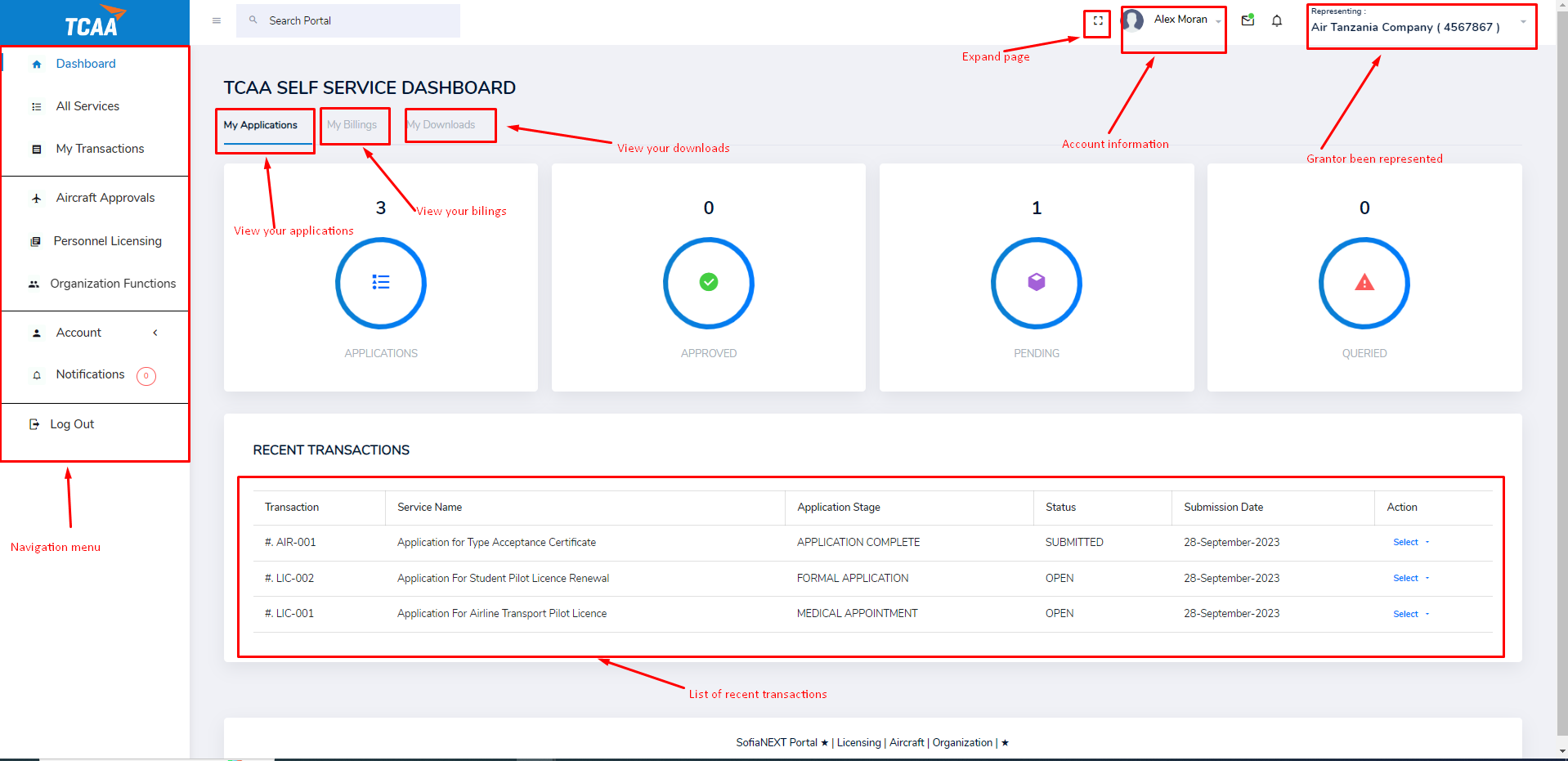
Navigation menu
The navigation menu contains the following sections.
- Dashboard - Points back to the dashboard page.
- All services - List all services provided by the portal irrespective of the module they are classified in.
- My Transactions - Shows the transactions performed on the selected grantor by the logged in user.
- Aircraft Approvals - Opens the page containing matters relating to Aircraft approvals.
- Personnel Licencing - Opens page providing services for licensing.
- Organization Functions - Opens page containing organization functions.
- Account - for managing user account.
- Notifications - shows the notifications in the application.
My Applications
This section provides users with an overview of their submitted applications within a specific timeline. It displays all applications made by the user, including those that have been approved, those pending approval, and applications that have been queried for additional information. Additionally, the module presents information on the user's recent transactions. It serves as a comprehensive tool for users to track their application progress and view their transaction history.
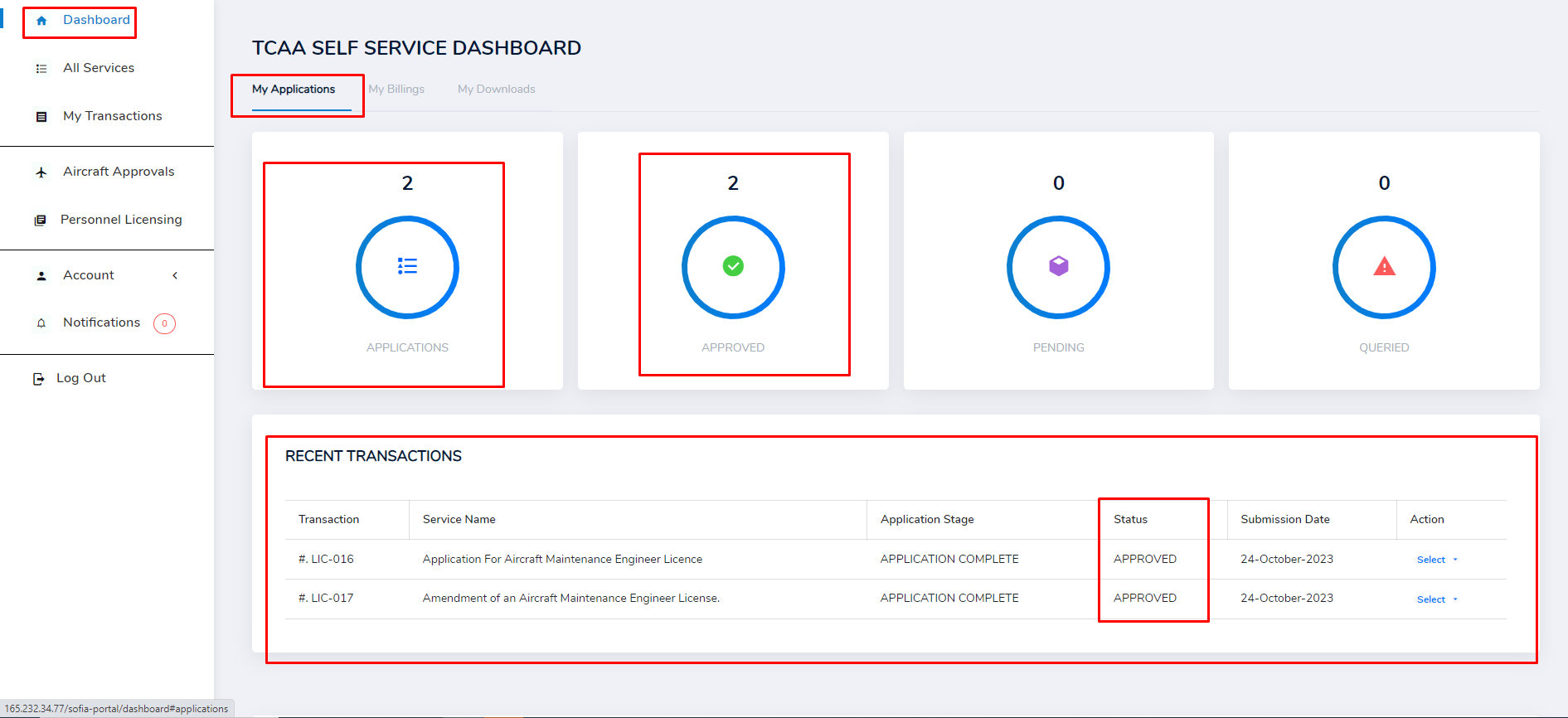
My Billings
This section provides a comprehensive summary of issued invoices, pending payments, and waived payments. The bottom section contains recent invoces.
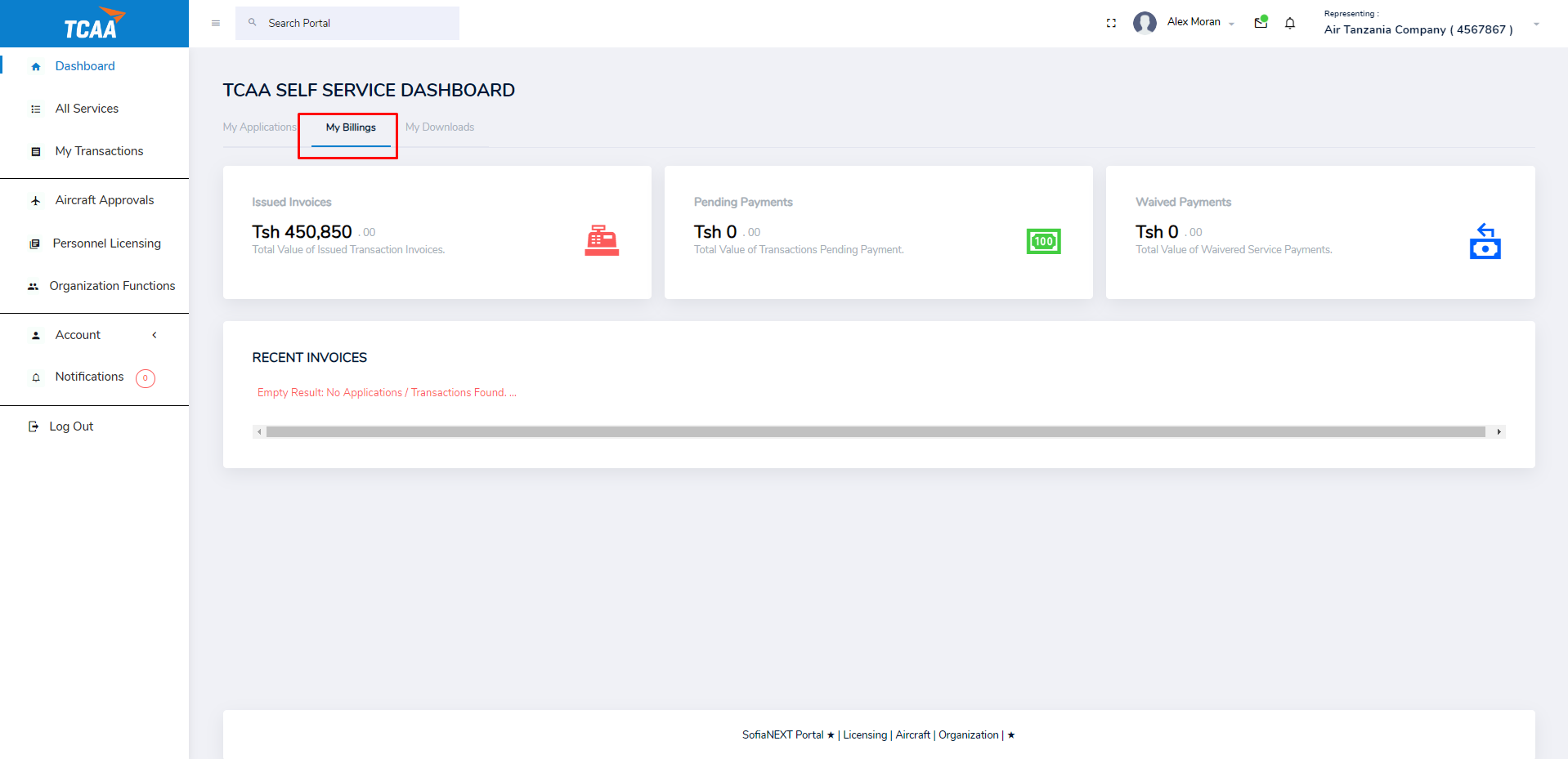
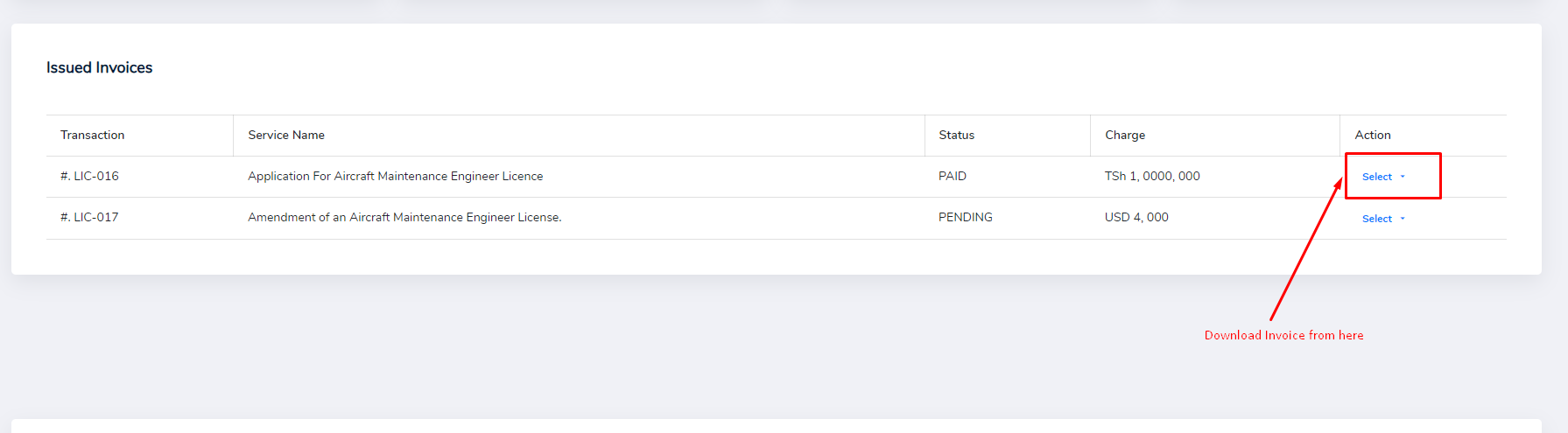
Sample Generic Invoice
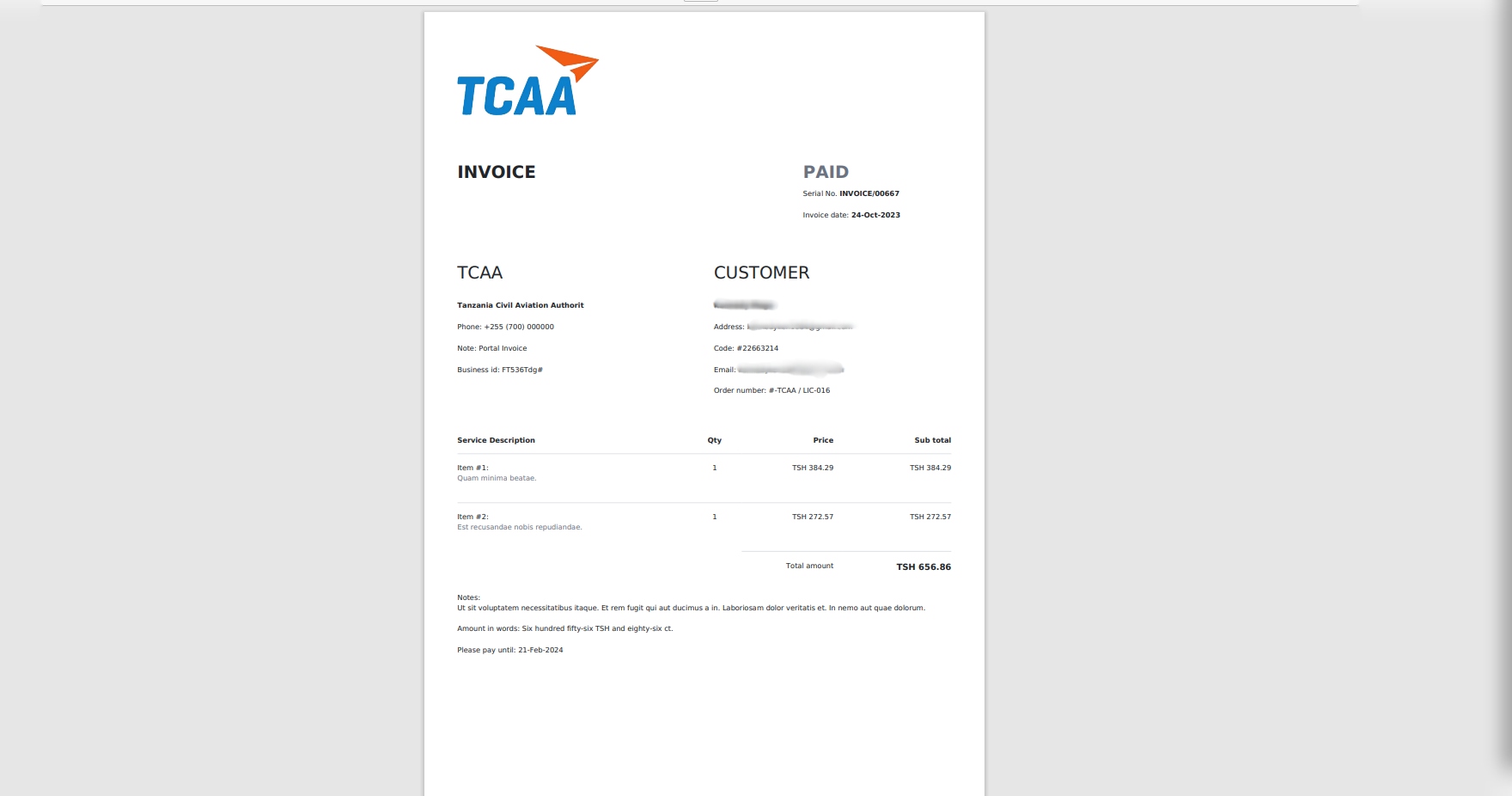
My Downloads
This section contains a summary of your downloads including total letters, total licences, total certificates and generic certified issued documents. The bottom section contains a list of all available downloads. Click Select in the Action column to view a specific document.
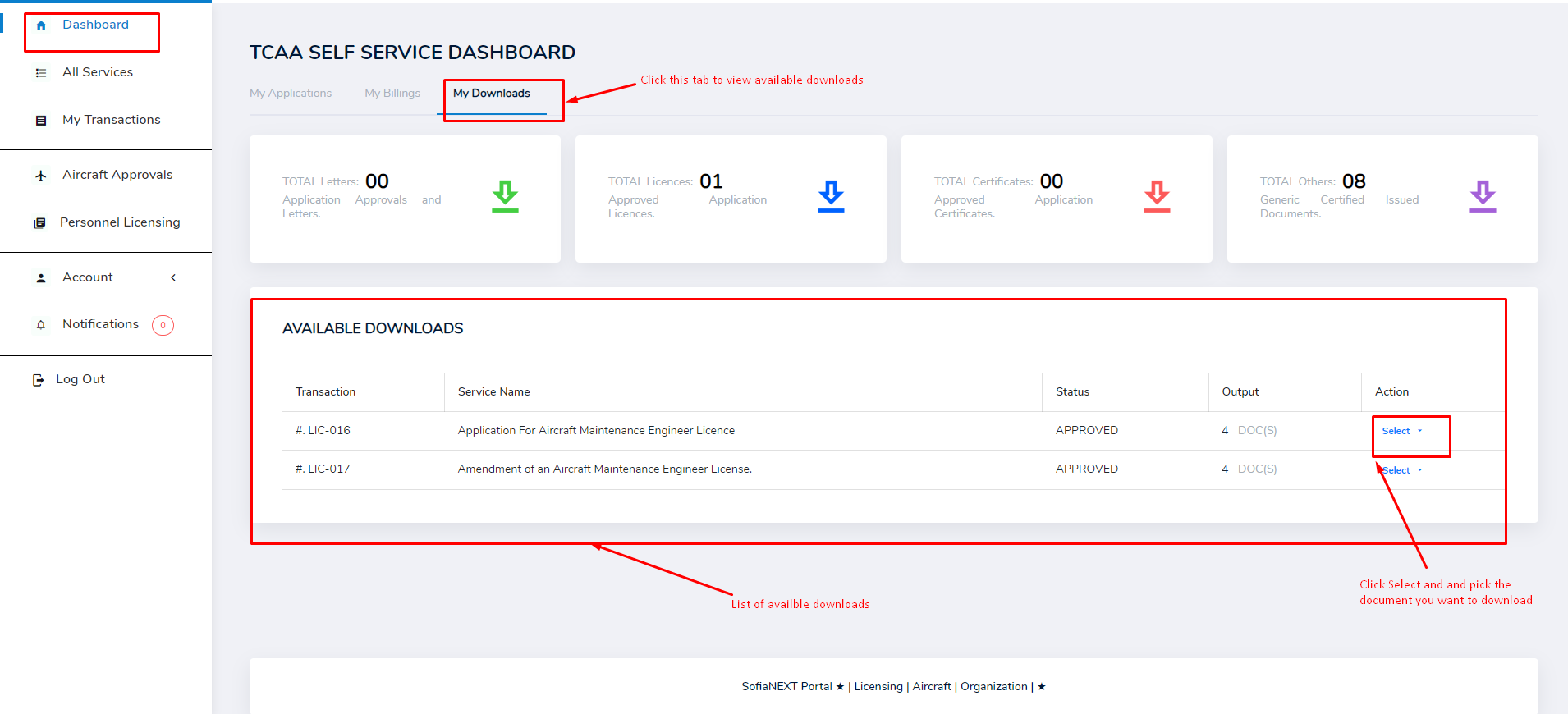
Clicking Select will display a list of Available Downloads for the selected transaction.
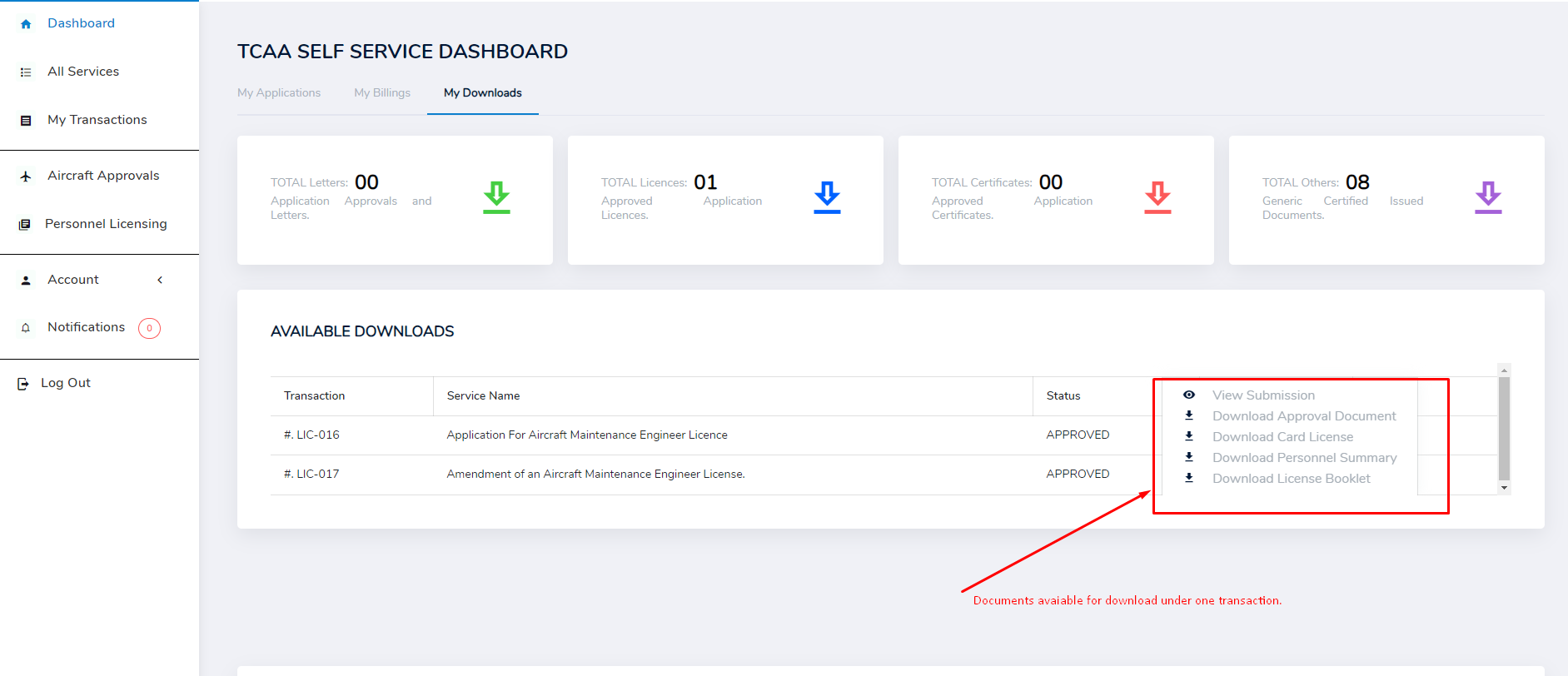
From the list you can click a specific document to view or download it. Clicking Download Approval Document will take you to the following page.
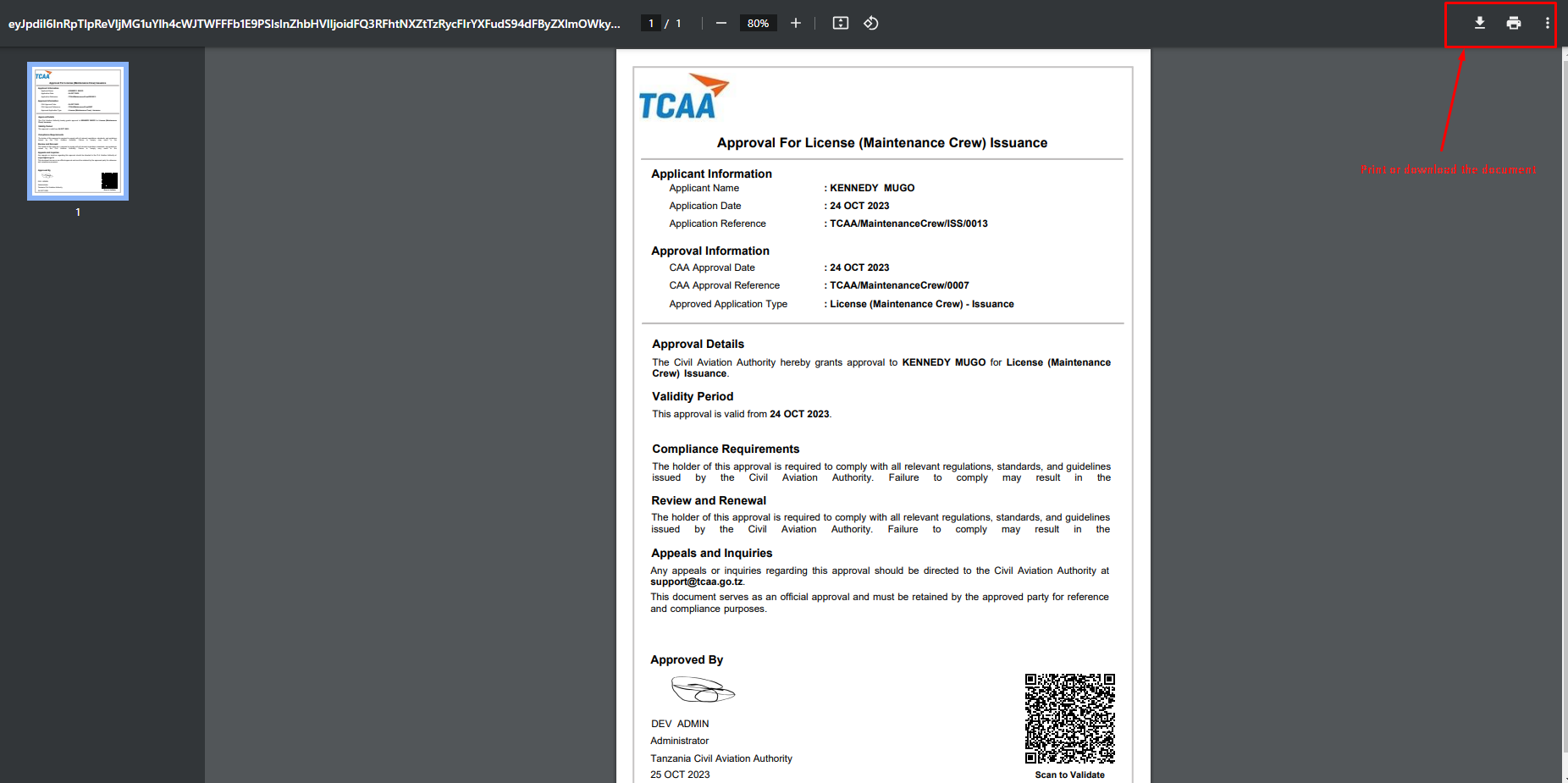
Clicking any other document in the list will take you to a page similar to the one shown above where you can view the selected document and also download and print the document.