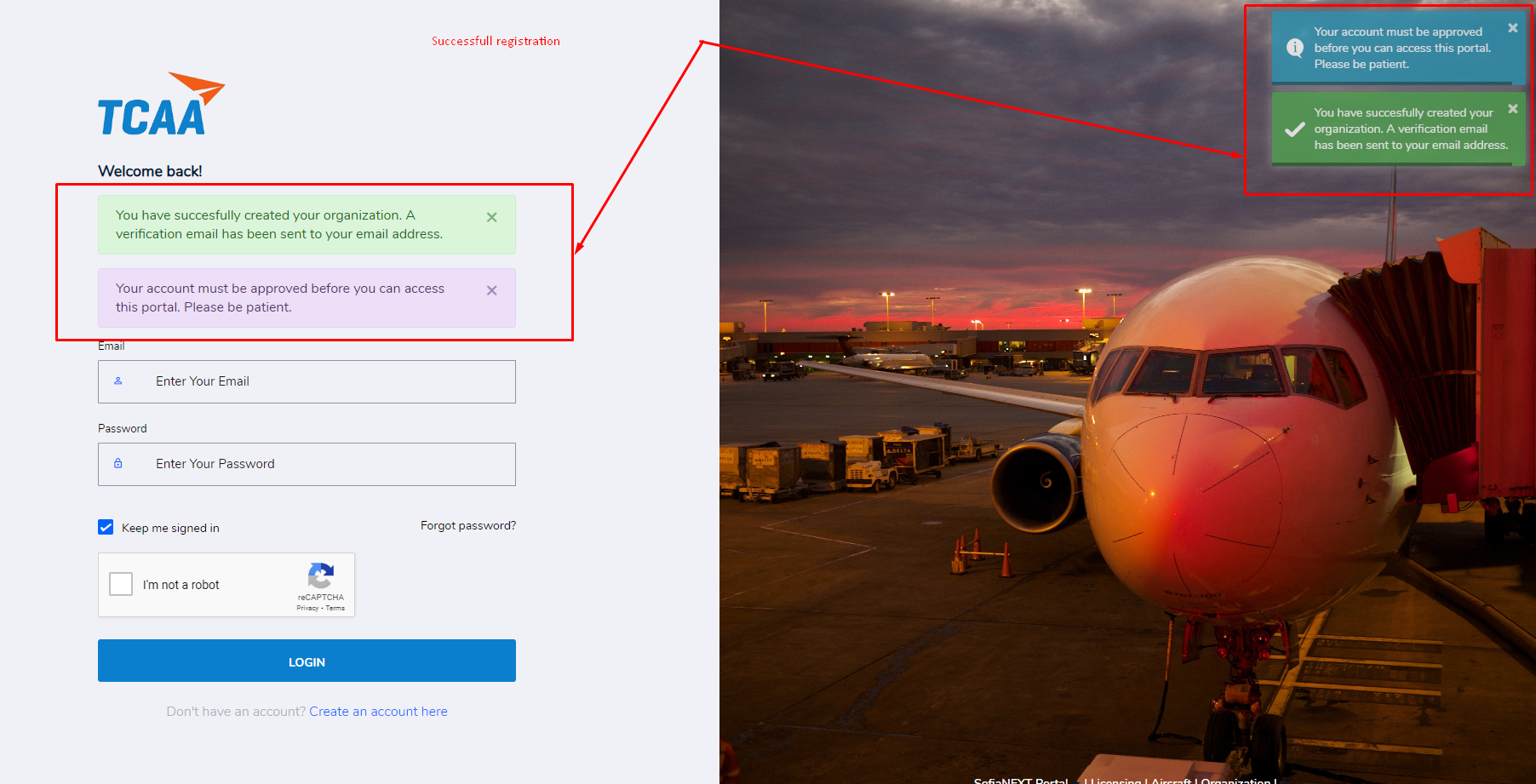Registration
Skip this page if you logged in successfully from the previous page. See Dashboard.
To register a new account in the portal, navigate to the Home Page of the portal and click the Register button shown below.
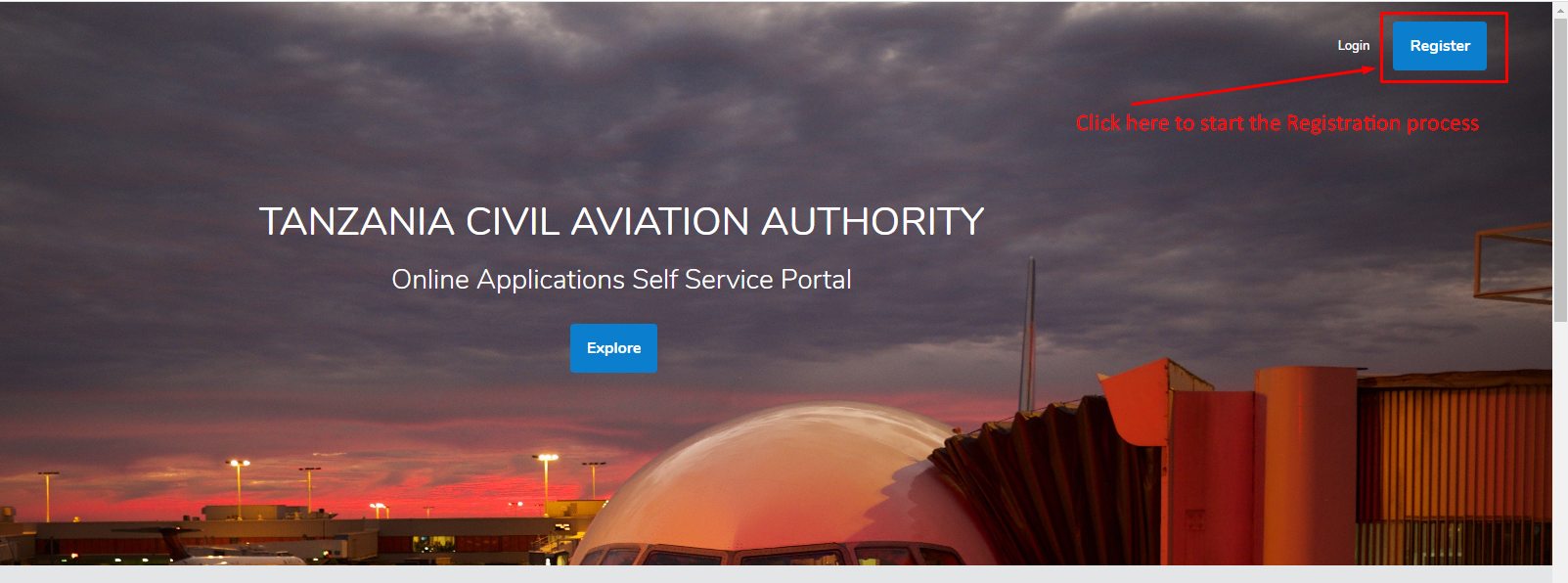
Account Registeration process can also start from the Login page by clicking Create an account here shown below.
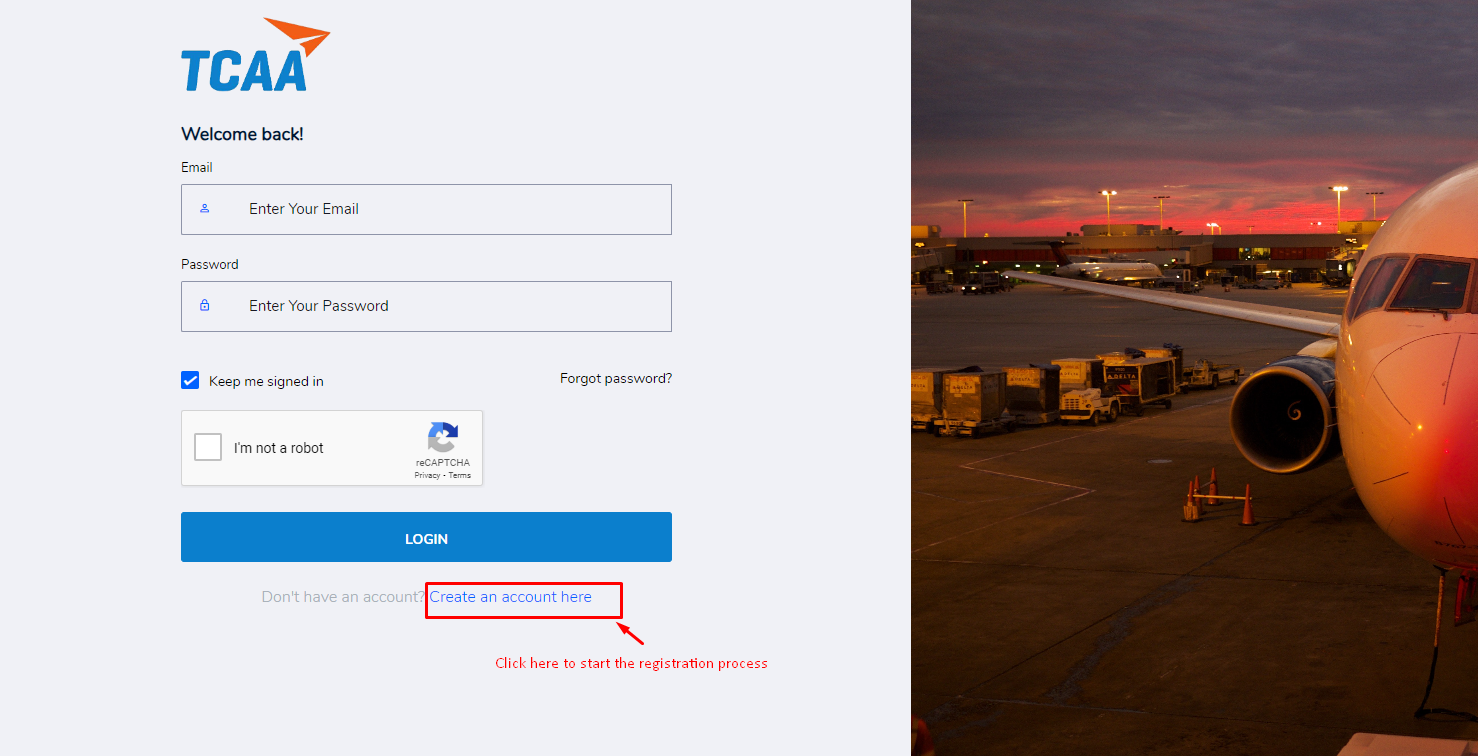
After clicking either Register from Home Page or Create an account here from Login Page you will be taken to the page shown below. You can either register as an individual or register an organization. The Left Register button under Register as Individual allows you to create an individual account. The right Register button under the Register an Organization allows you to register an Organization.
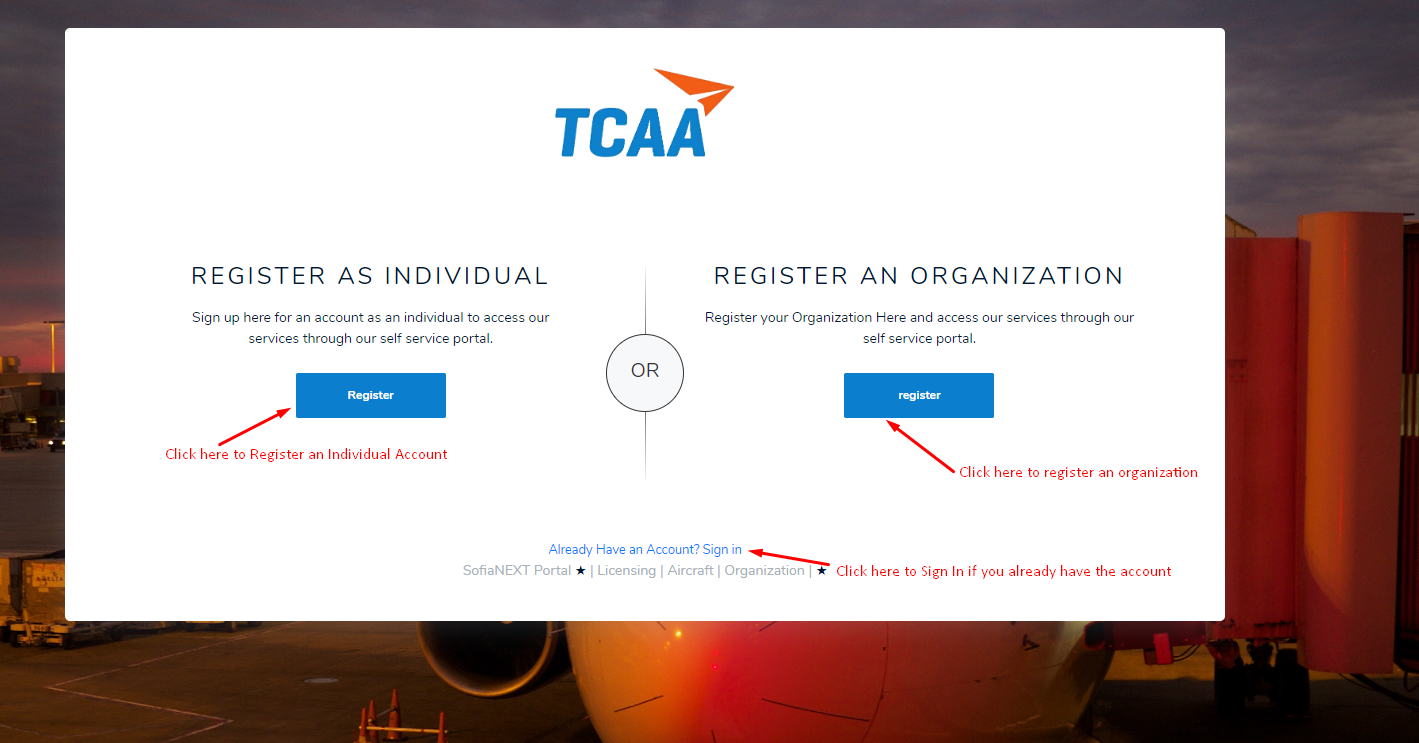
Click the Register button that meets your needs and see the Registration Process for each option below.
1. Register as individual.
Clicking Left Register button under Register as Individual from the previous step, will take you to the shown page below. Povide the details requested in this page and click Next to move to the next page.
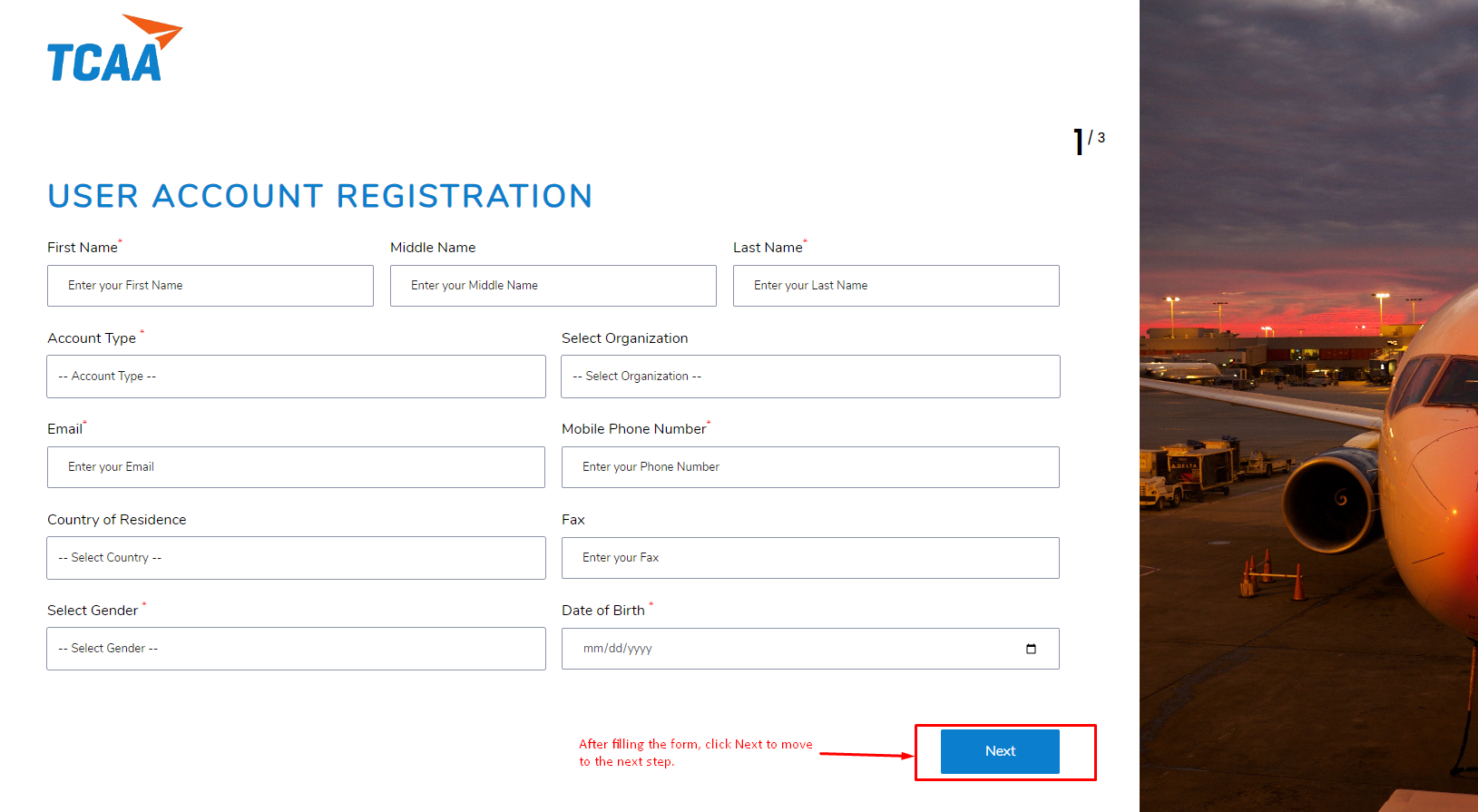
The second page for Register as Individual is shown below. The page captures additional information regarding you icluding your addresses. Complete the page by entering the requested details in their respective fields.
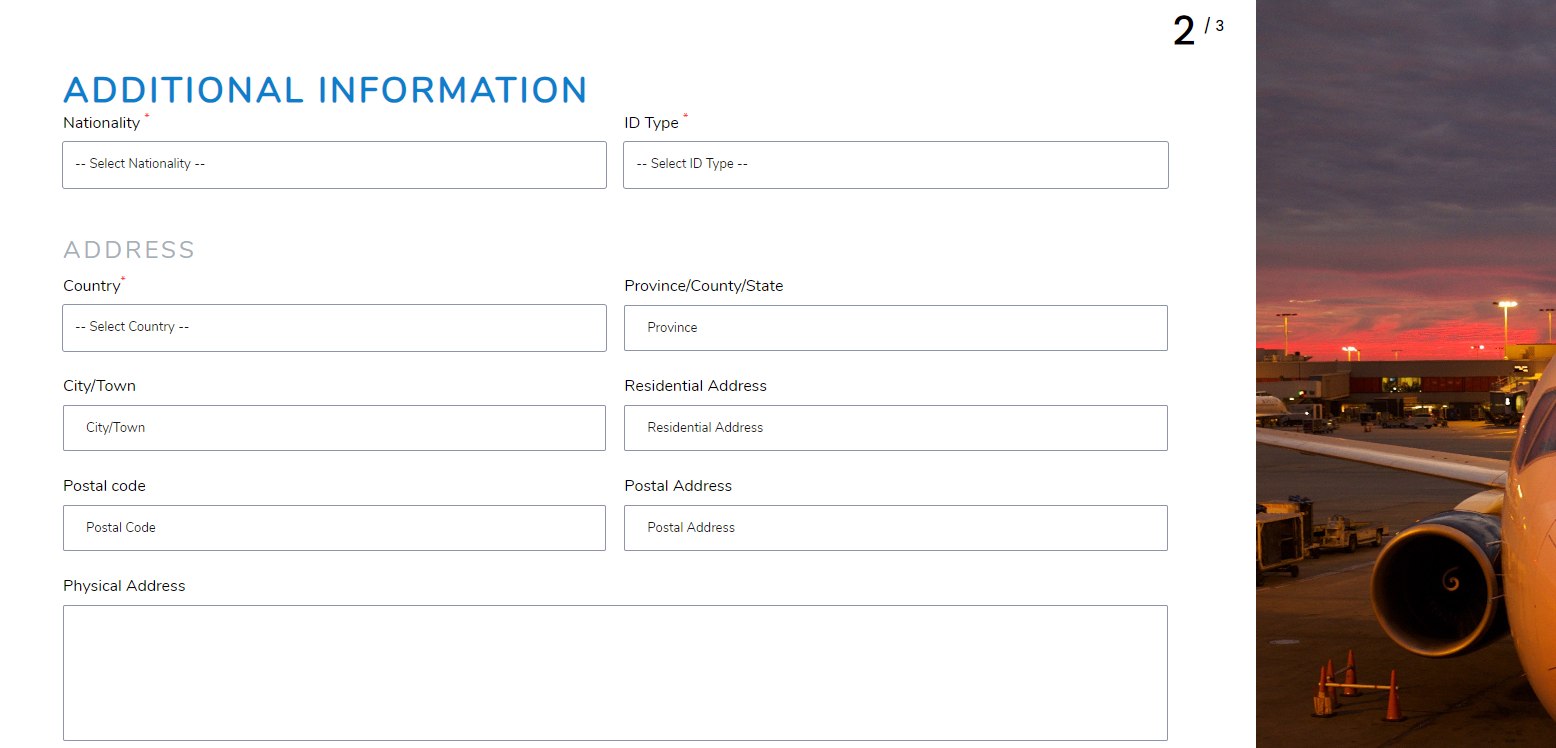
The back button allows you to view and edit the previous page. The Next button allows you to move to the next page. The Add Address button allows you to provide details for a secondary address.
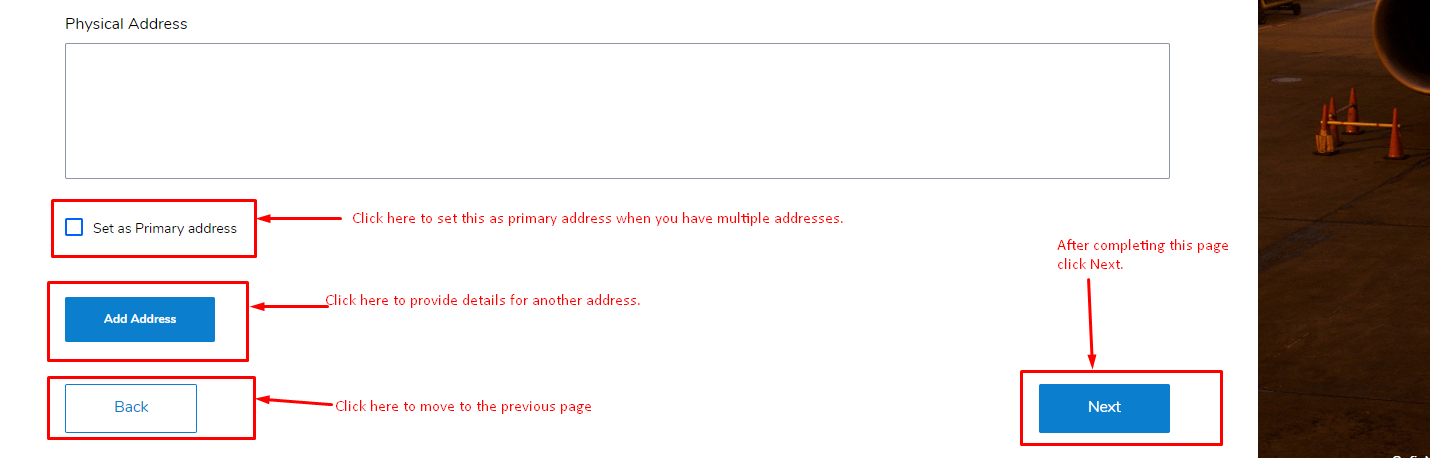
Click Next to move the next step.
Set your account password on this page. Ensure that the password meets the requirements indicated. Accept the Terms of Service and click the submit button to complete registration.
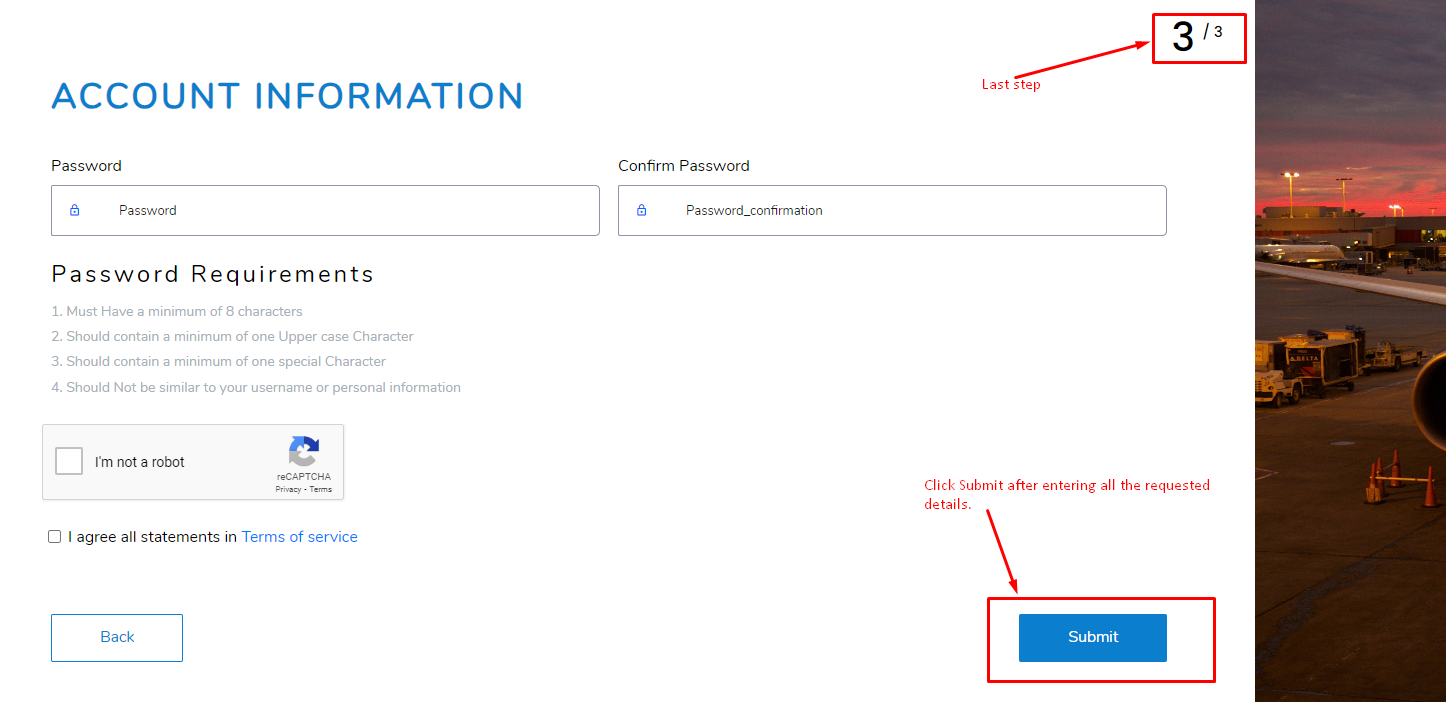
Upon completing the registration process Succesfully, you will be taken to the page shown below. At this point you have successfully created an Individual Account. Wait for your account approval.
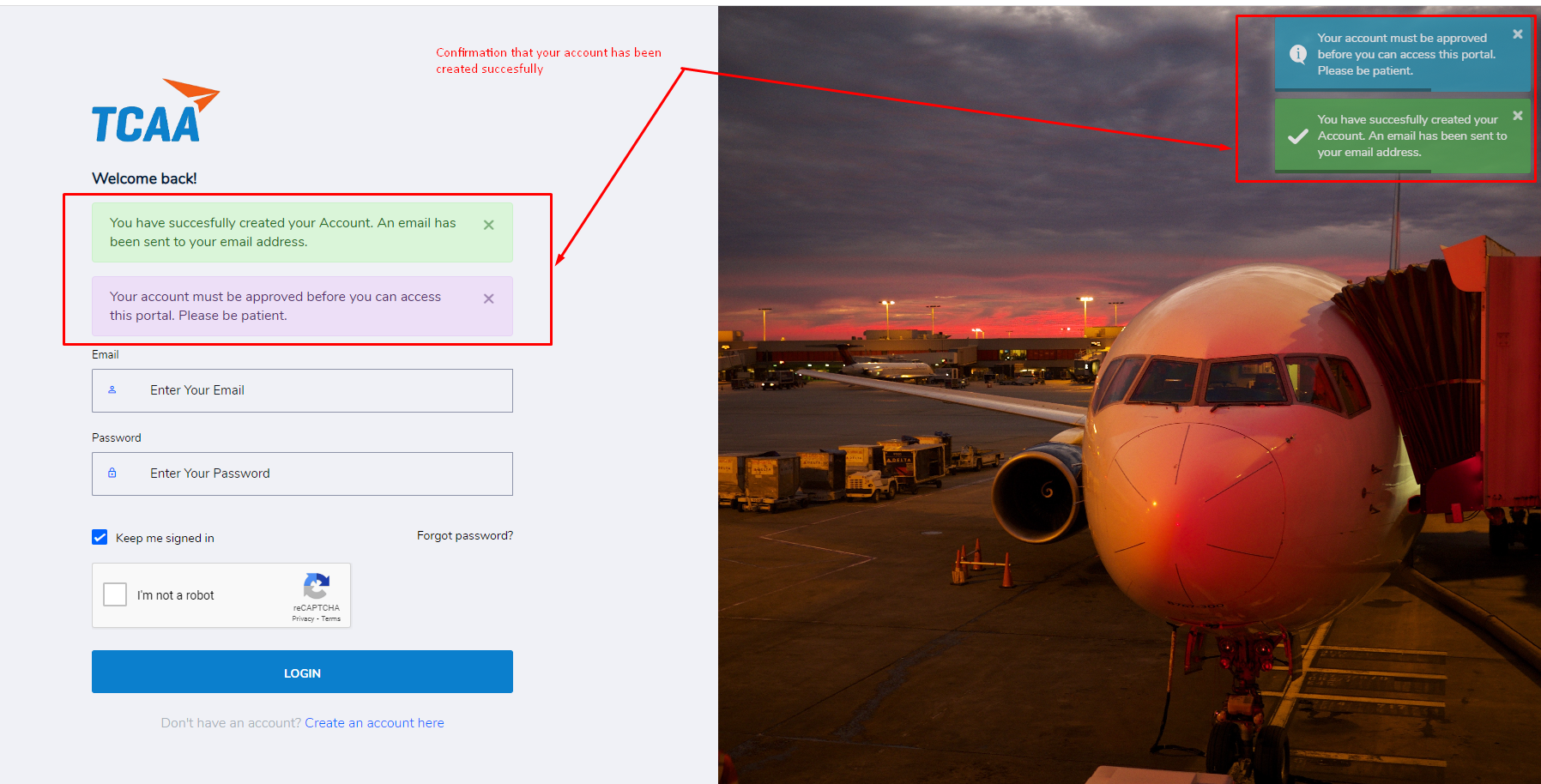
An attempt to login with an unapproved account will fail will the following message.

2. Register an organization.
The right Register button under the Register an Organization allows you to register an Organization.
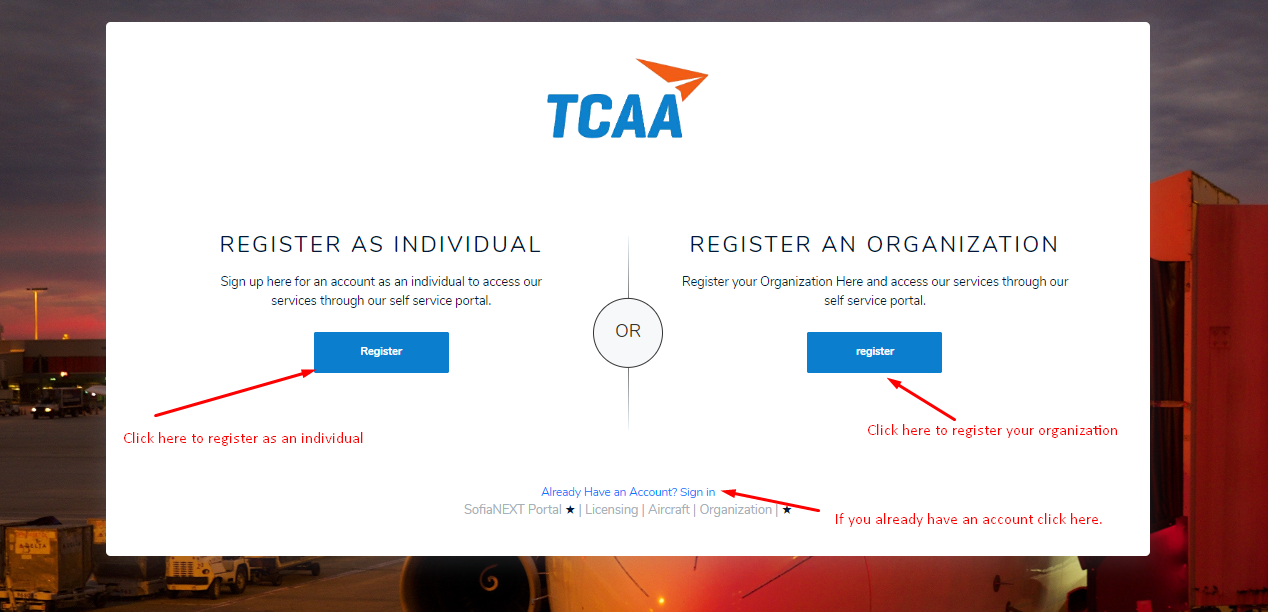
Registering an organisation has two options:
- Use an existing user.
- Create an organisation with a new user as a representative.
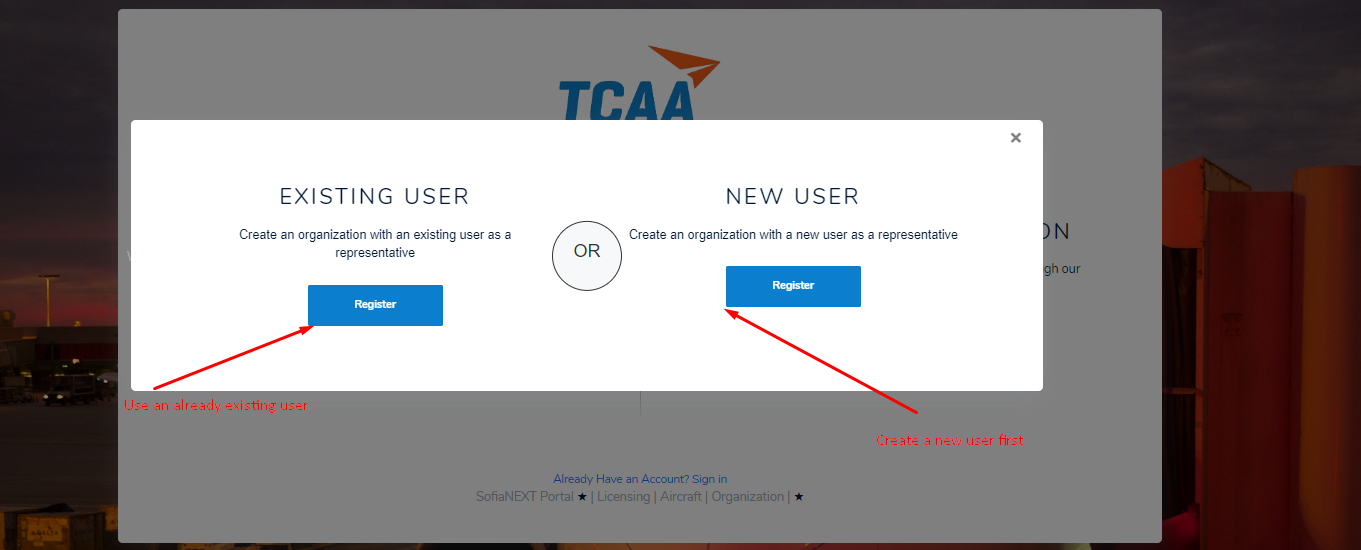
Selecting the left option for Existing user when you are not logged in you will be redirected to the login page. Login in using your preferred option or see Login for help. Clicking the right Register button for New user you will be taken to the organization registration step 1 as shown below.
Step 1
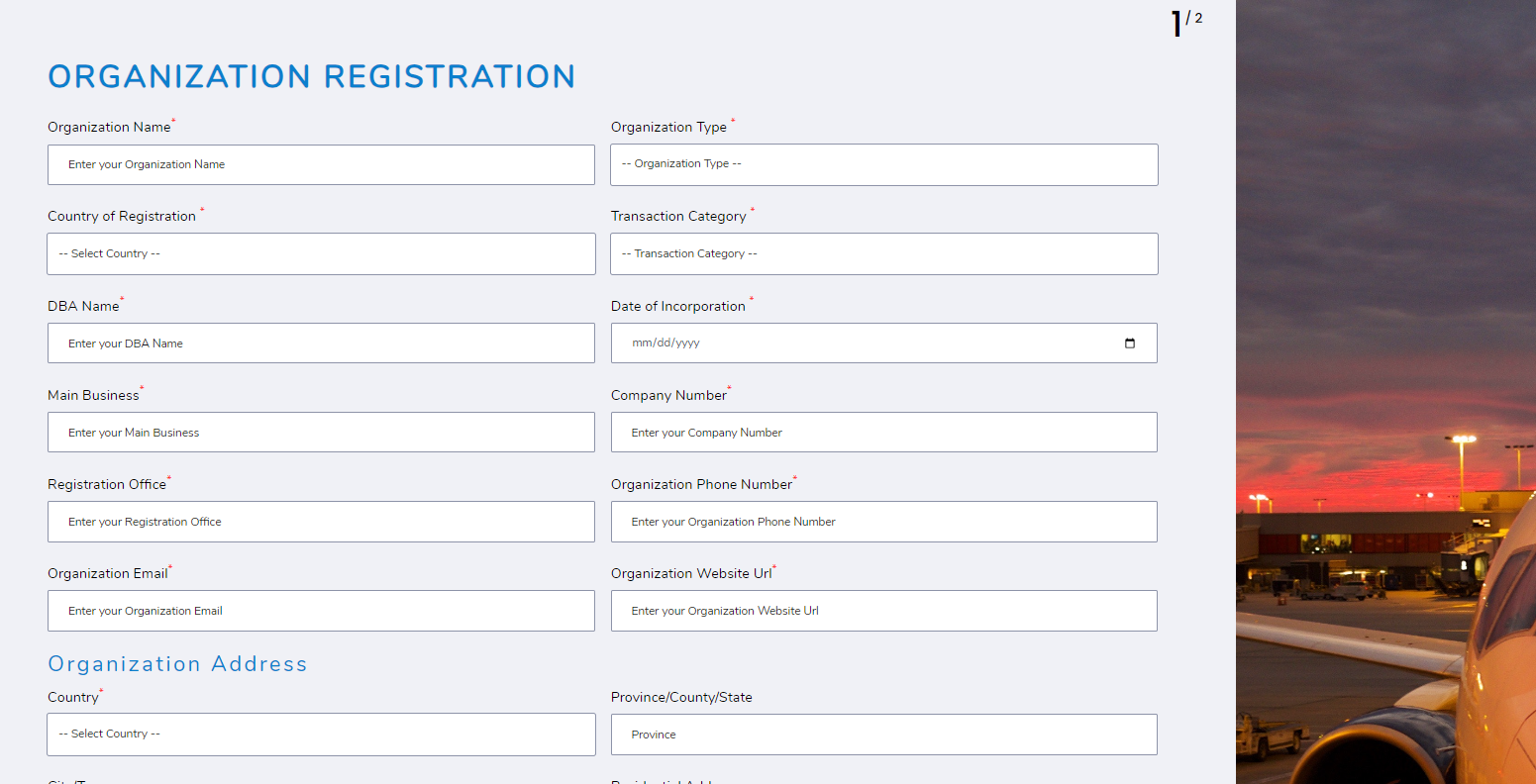
The Add Address button at the bottom of the page allows you to provide details for multiple addresses. Click it to add another address.
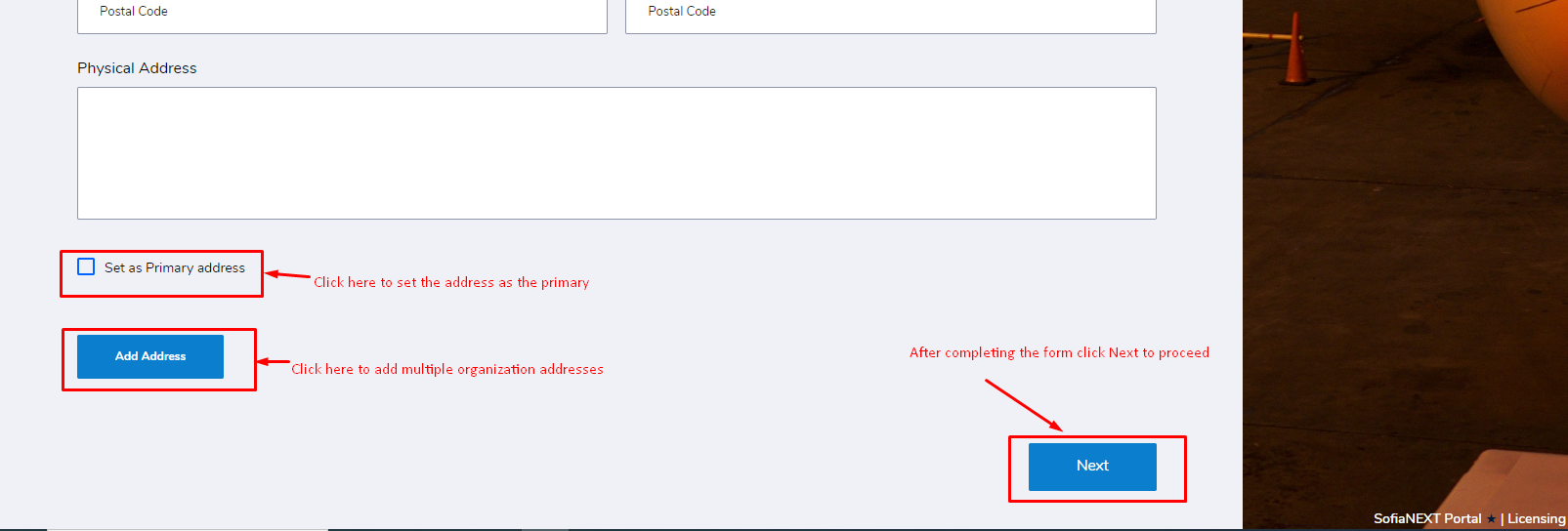
Complete the form, sroll down and click Next to move to step 2.
Step 2
The PRIMARY ORGANIZATION REPRESENTATIVE REGISTRATION section allows you to provide details for the organization primary representative.
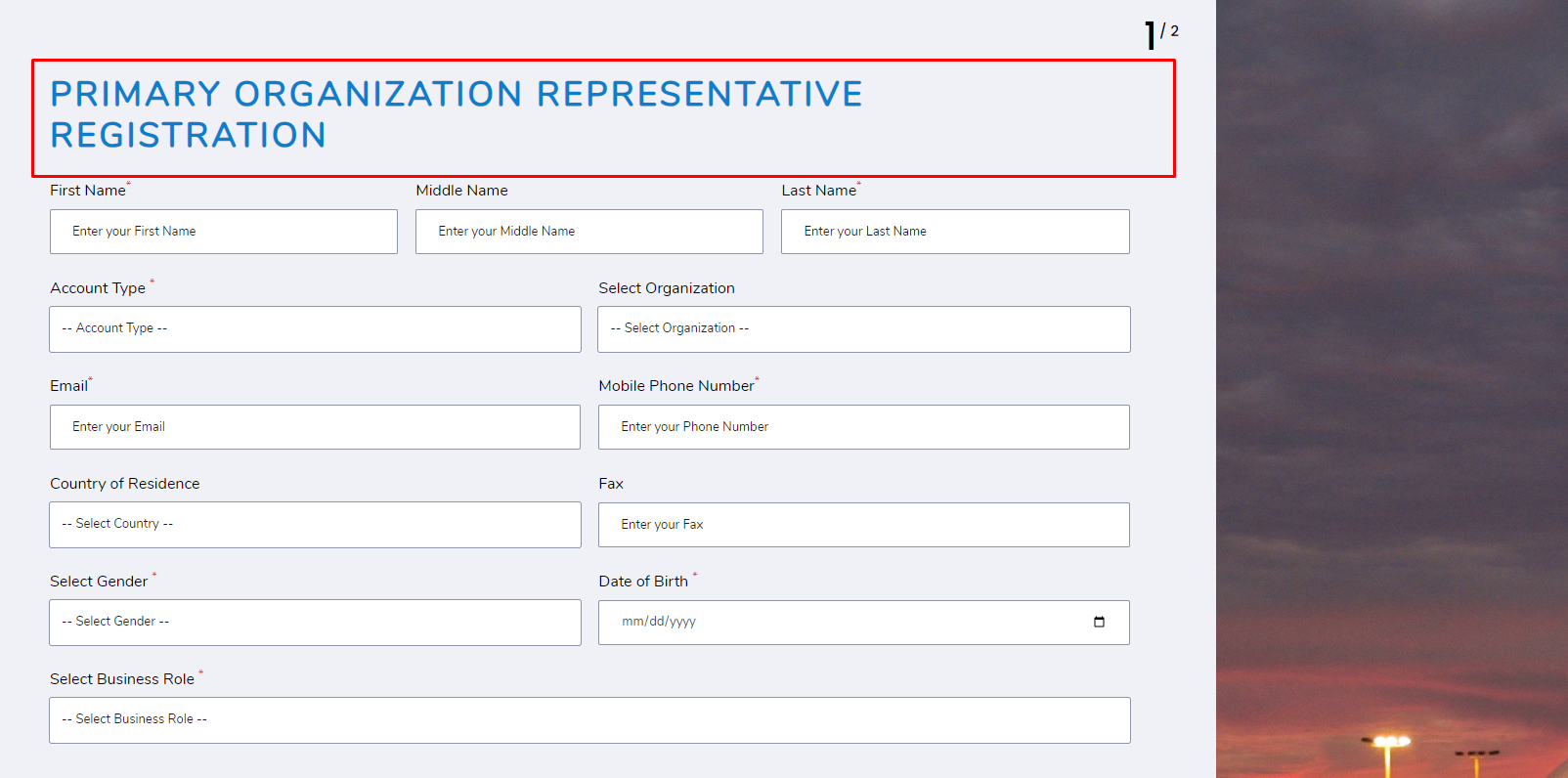
The ADDITIONAL INFORMATION section allows you to provide more info about the organization representative. Provide the address info for the organization primary represenative in the Address section. The Add Address button allows you to add a secondary address.
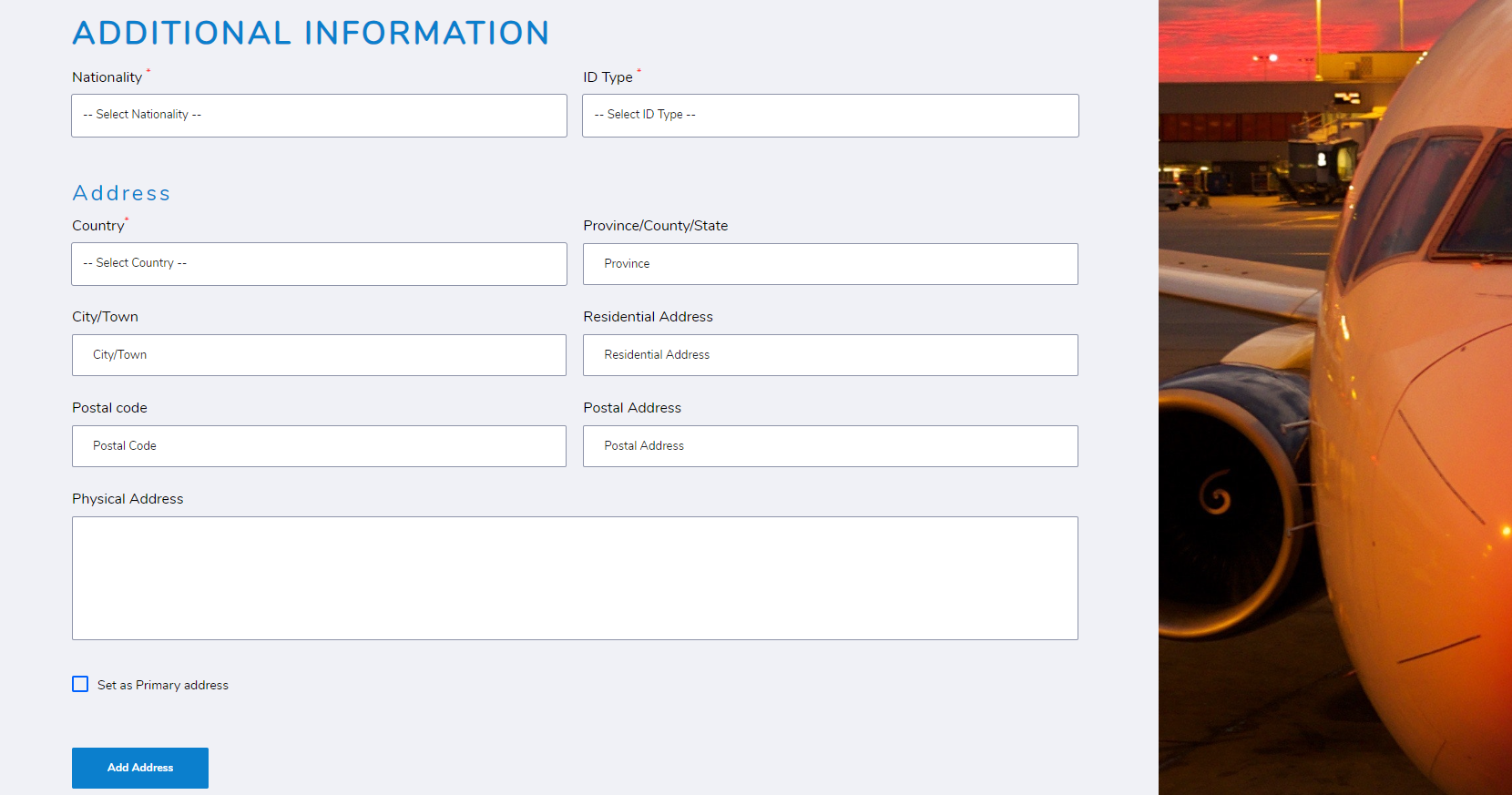
Set the Organization representative account password in the ACCOUNT INFORMATION section. Ensure that its meets the Password Requirements provided. Read the Terms of service and accept them.
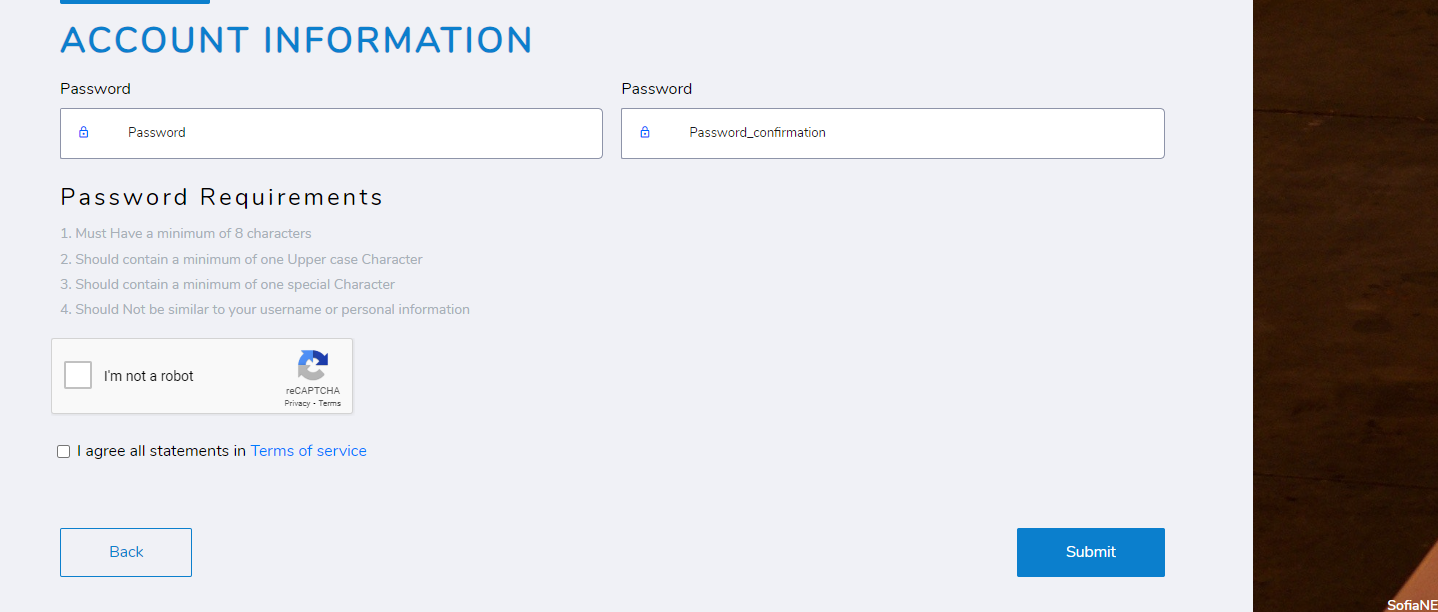
The Back button at the bottom of the page will take you to the previous page. After completely filling the form click the Submit button.
Upon successful completion of organization registration, you will be redirected to the shown below page. Wait for your account to be approved and then log in to the portal. See Login for more details.