My Transactions
My Transactions page contains all the transactions you have made in the portal and a search feature to filter through them. Each transaction listed shows its application stage, status, and has an action button that allows you to delete or view the transaction.
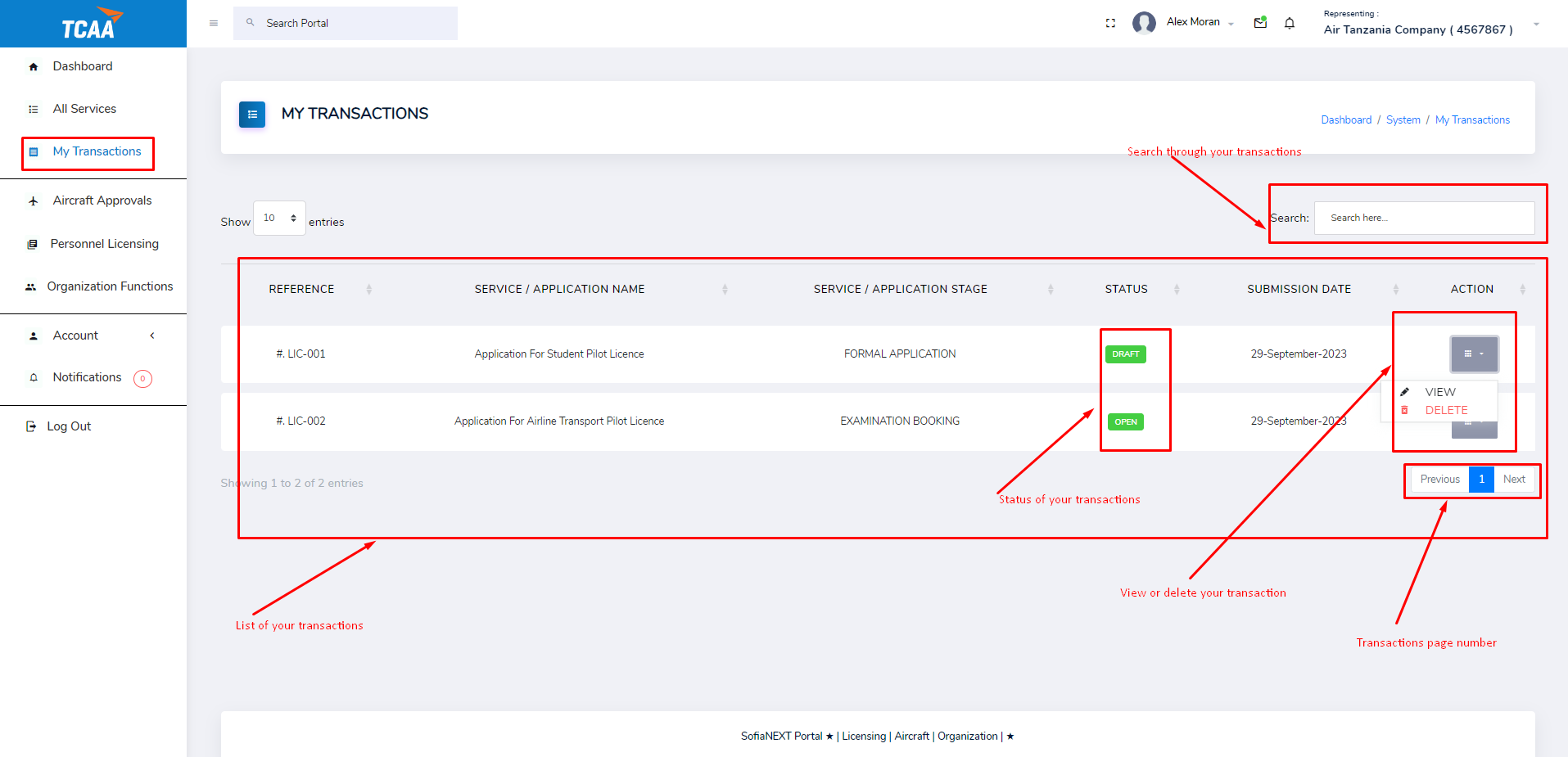
Transaction Status
Each transaction has its status which can be:
- Rejected - indicates the transaction application has been rejected.
- Approved - indicates the transaction has been approved.
- Closed - indicates the transaction was stopped and should be started afresh.
- Evaluation - indicates the transaction validation and approval is in progress.
- Submitted - indicates the transaction has been submitted successfully.
- Draft - indicates the transaction is saved as draft.
- Open - indicates the transaction is in progress.
View Transaction
Click View to view the transaction.
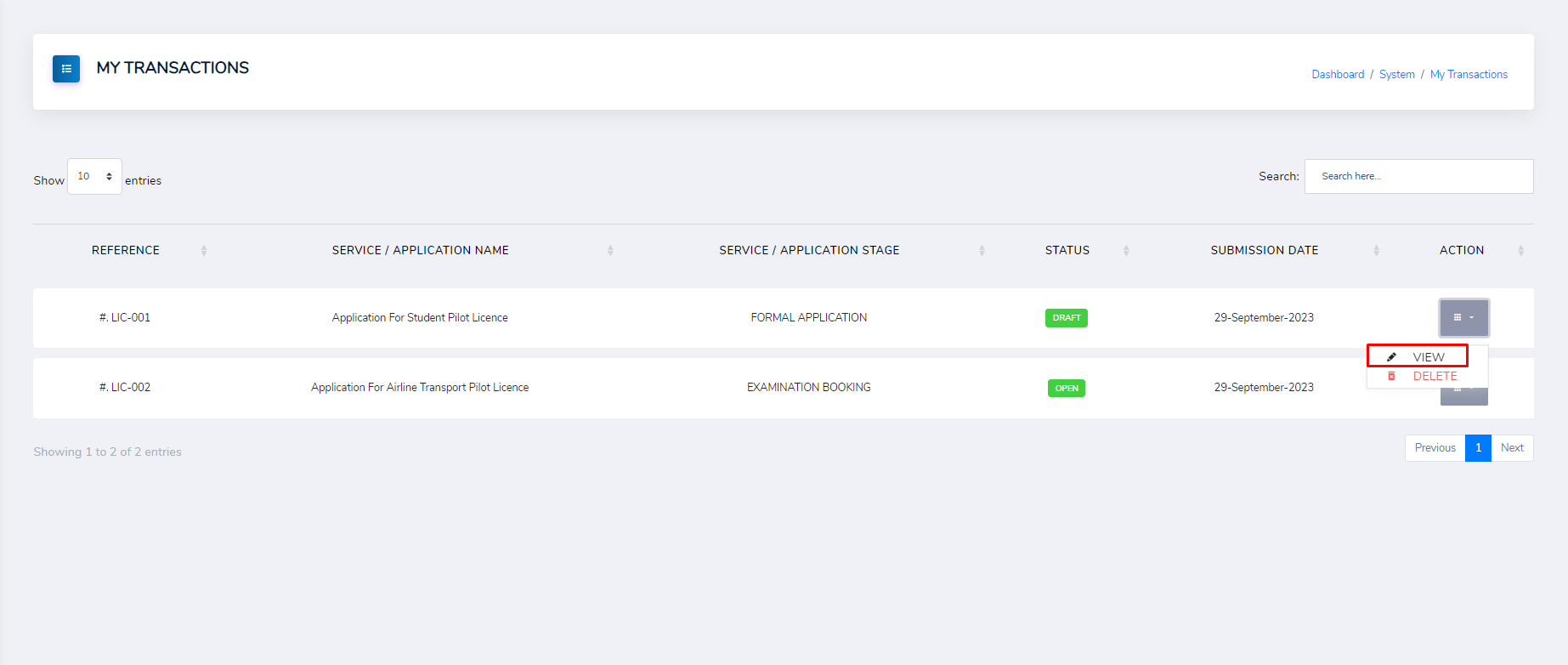
Upon clicking view you are taken to the Transaction Records page. It shows the application stages, lists the transaction records and provides actions for resuming or altering a transaction record.
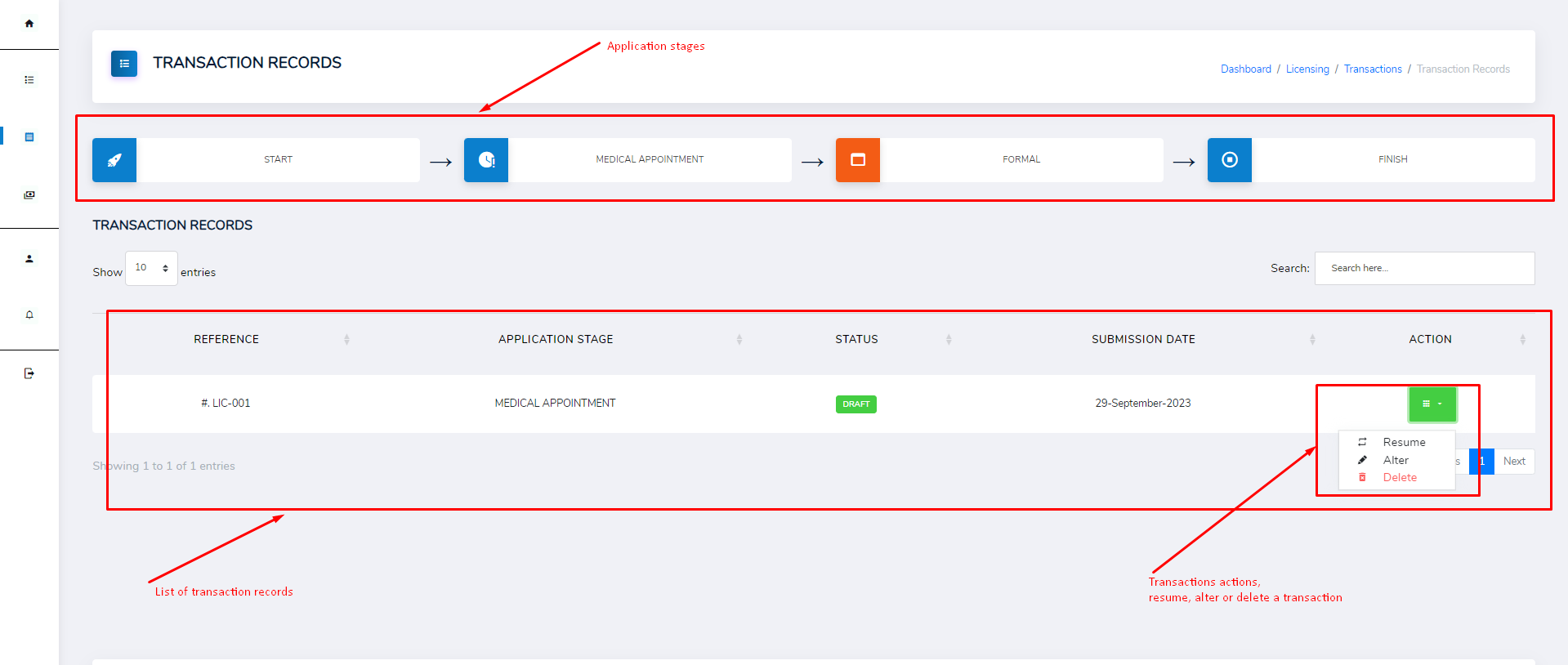
Click Resume to resume a draft, click Alter to edit a record, or click Delete to delete a record.
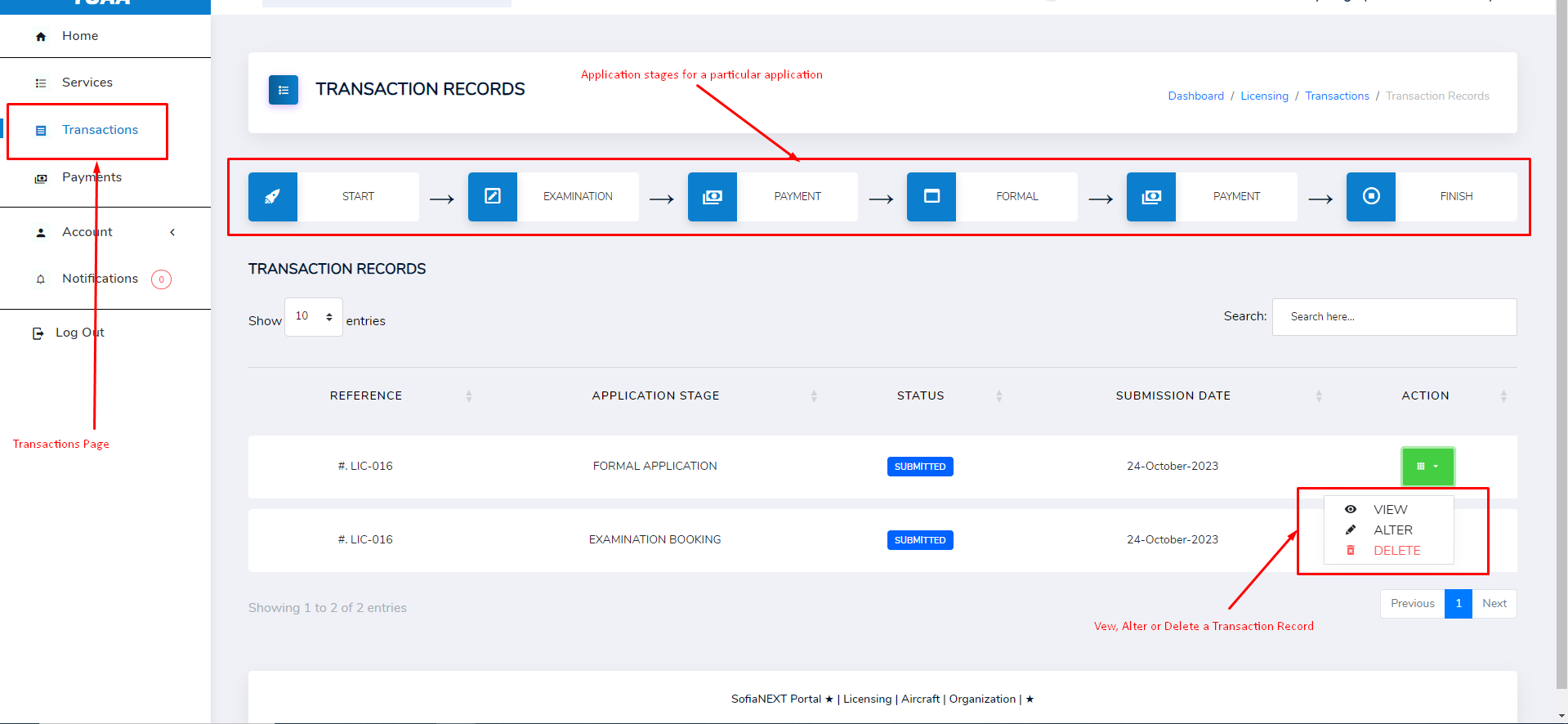
Clarifications
After submitting an application, additional details might be required by the Authority that you might have not provided. This details will be requested using a Clarification Request. Whenever a clarification of your details is required, you will get an email that will be almost similar to the one shown below.
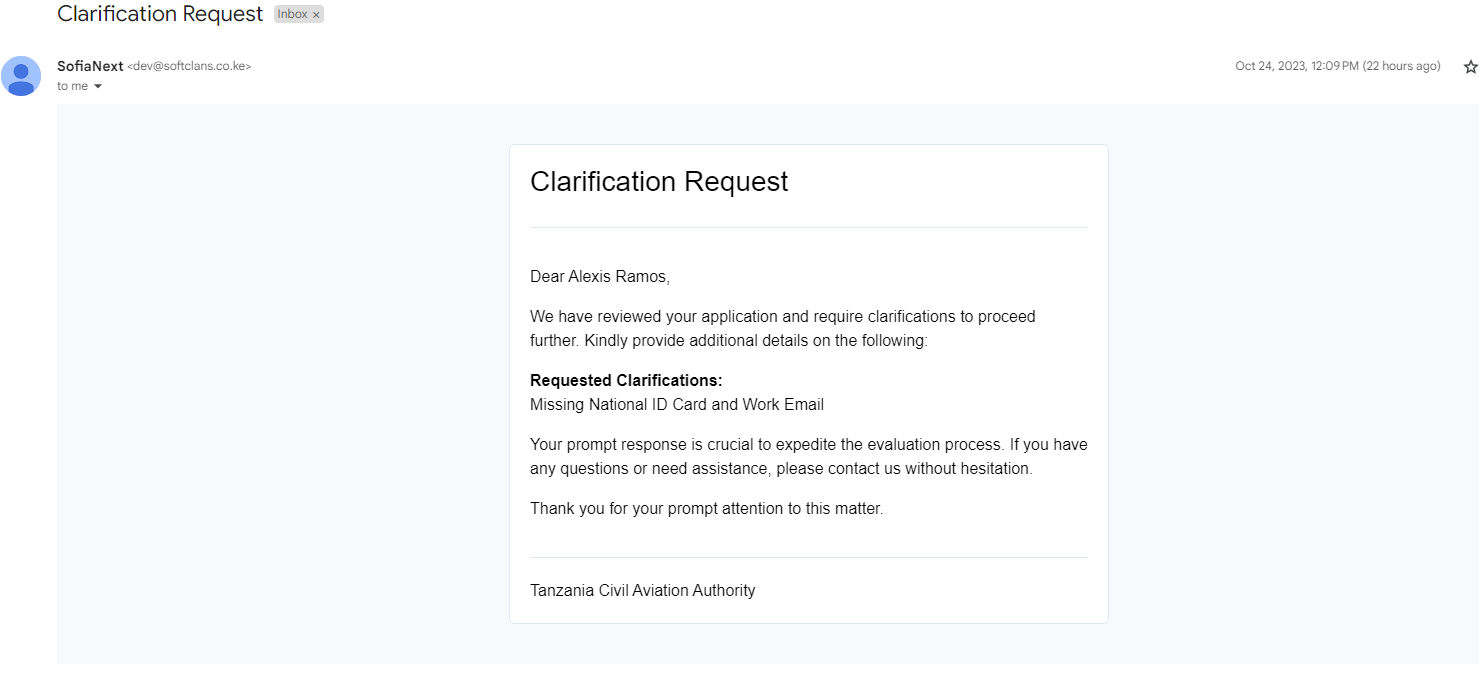
Login to the the portal and find the transaction with Clarification status.
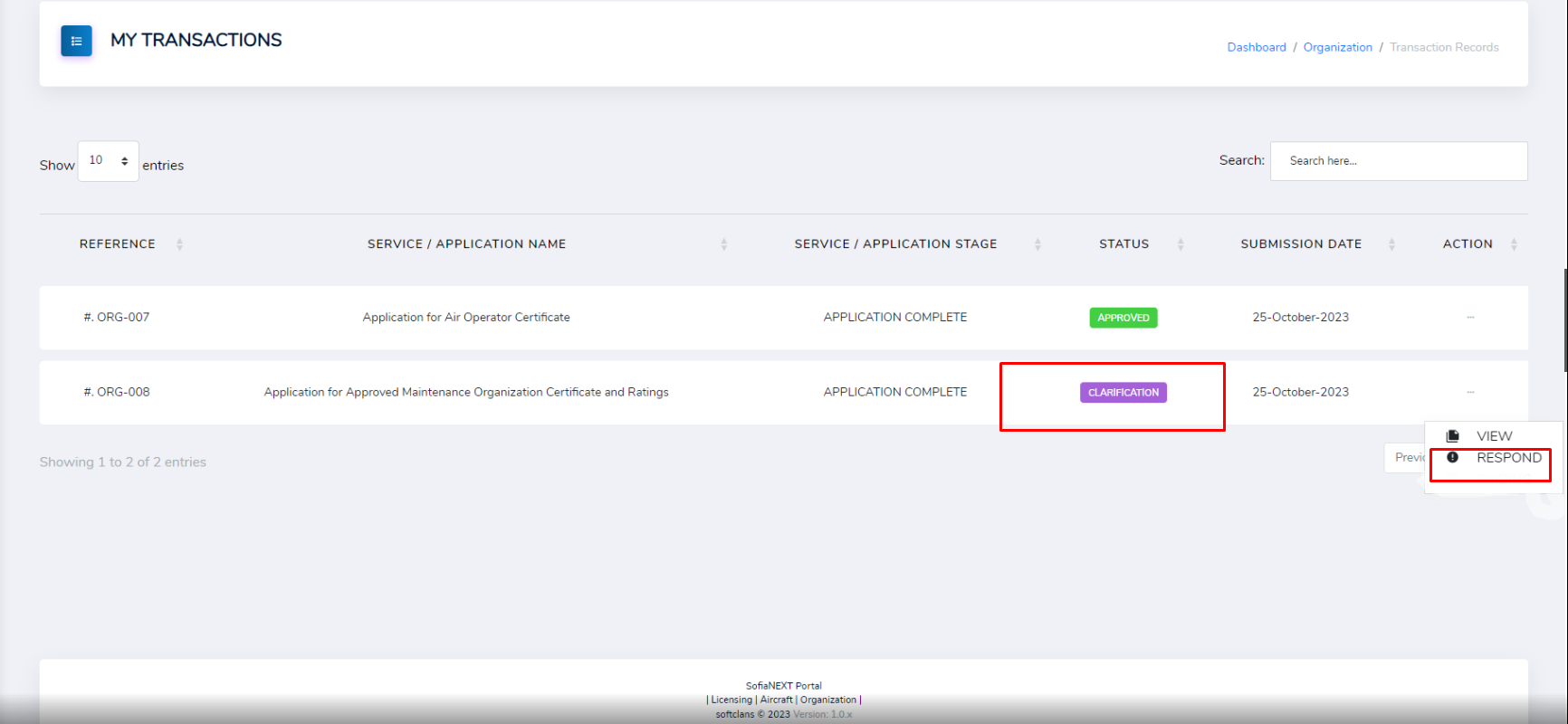
On the Actions column click Respond to access the Clarification Requests page. Click Respond to provide your Response.
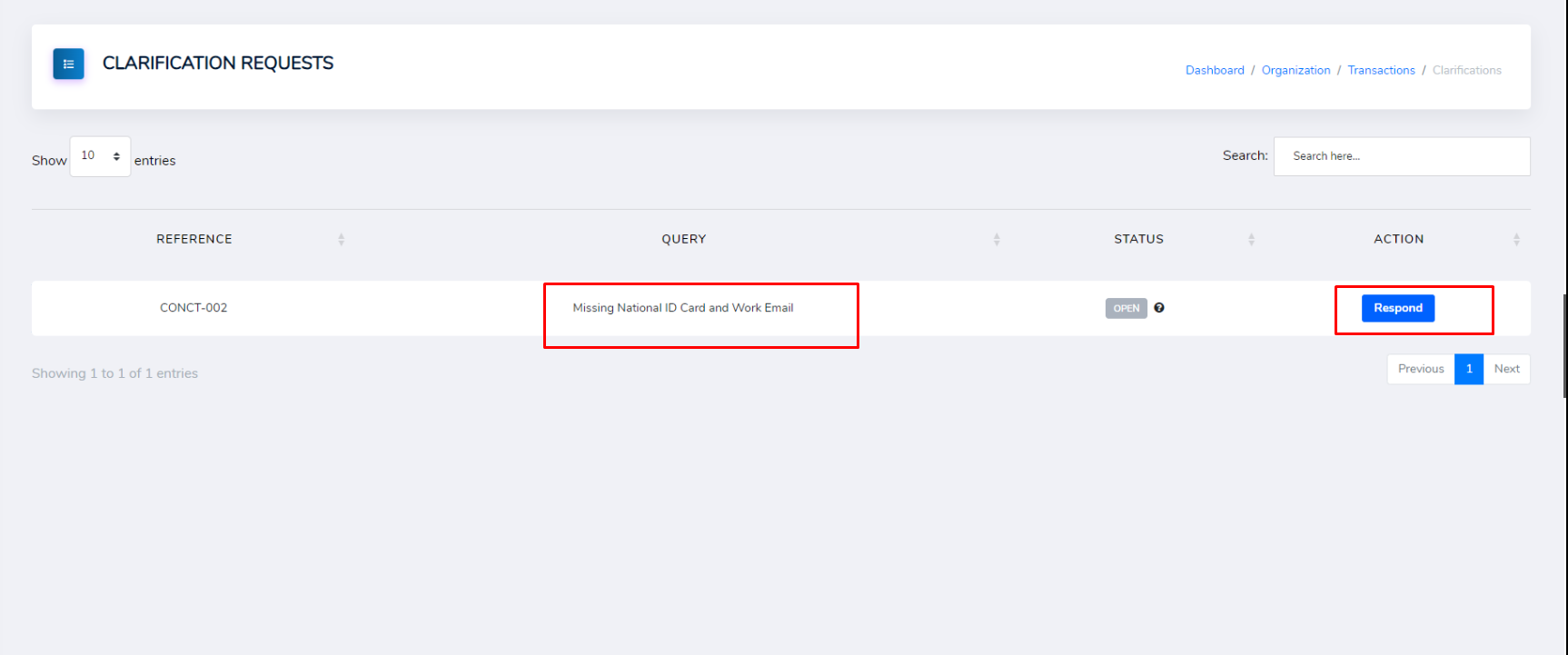
Provide your Response in this page and click Submit.
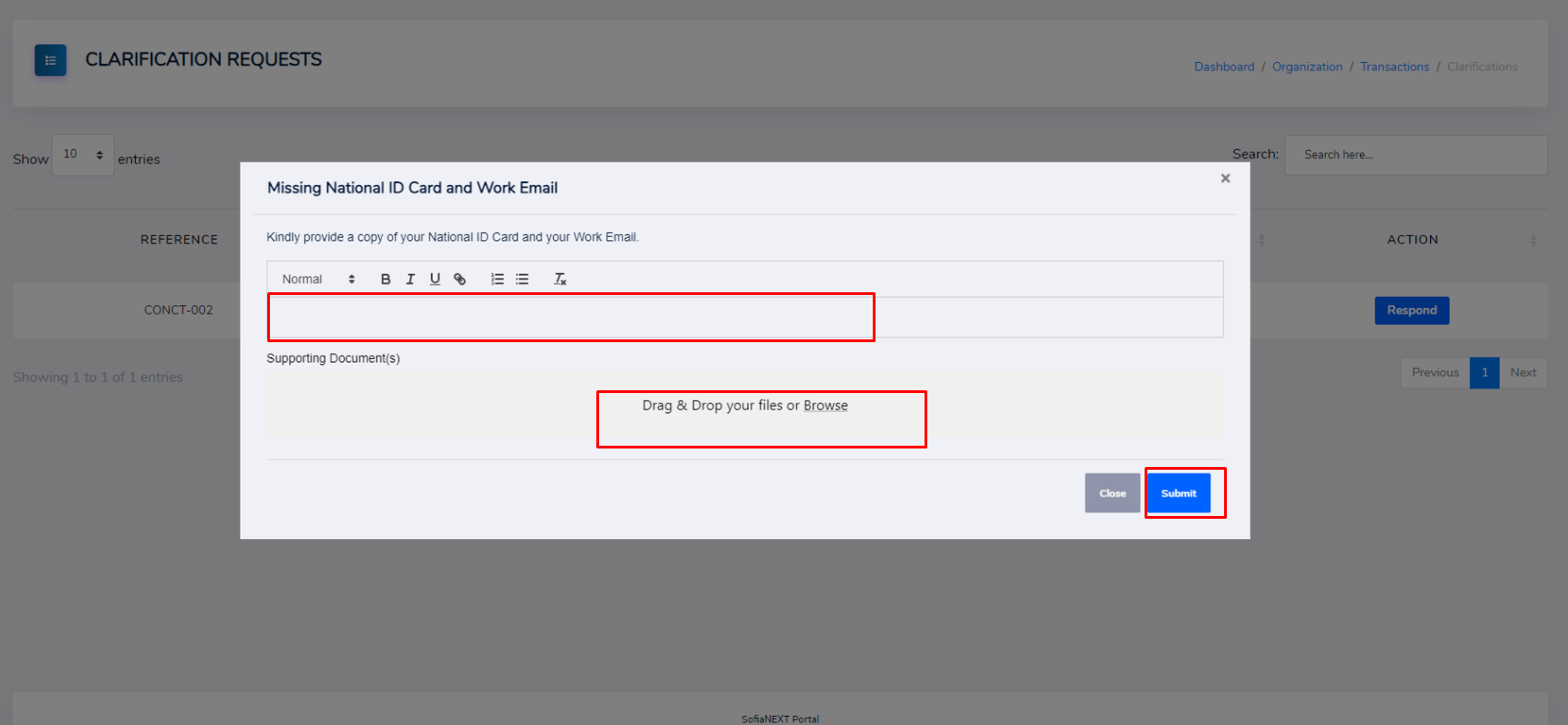
On submitting the response Successfully, the next page should look like the one shown below. Note the Status and Action values have changed.
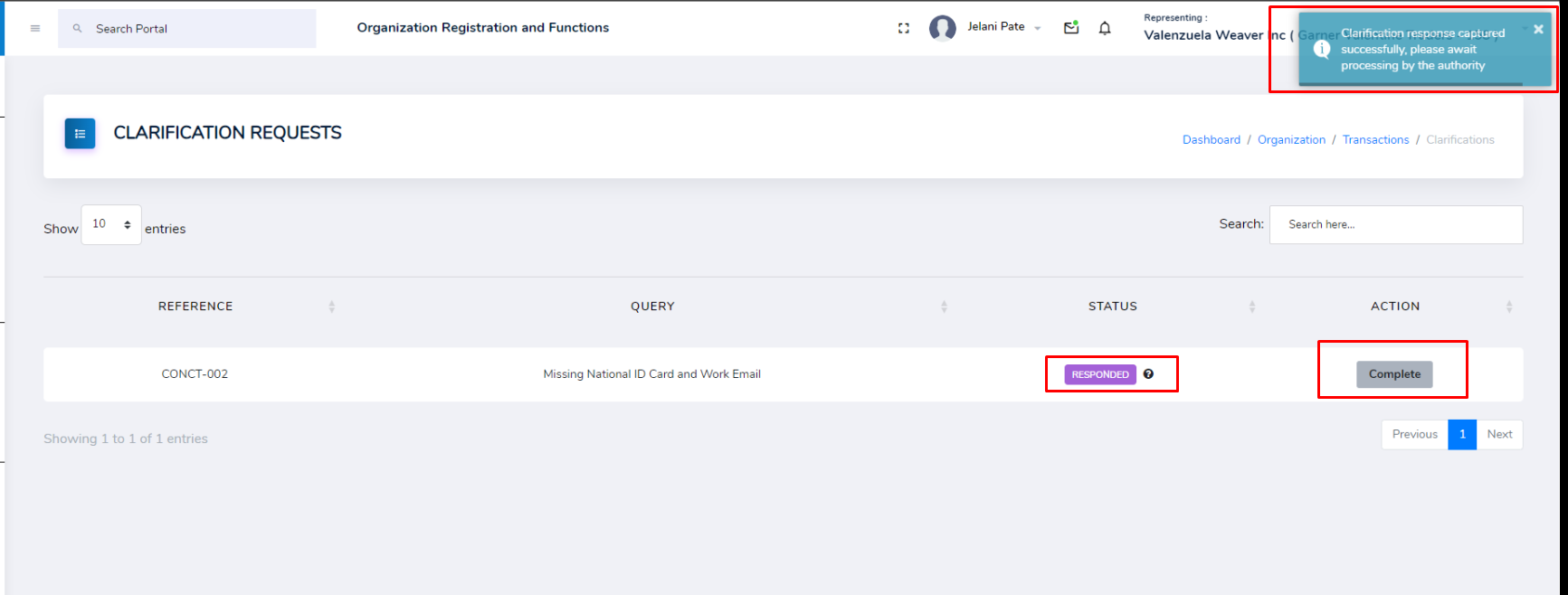
Payments
When making an application, some applications will involve payment steps.
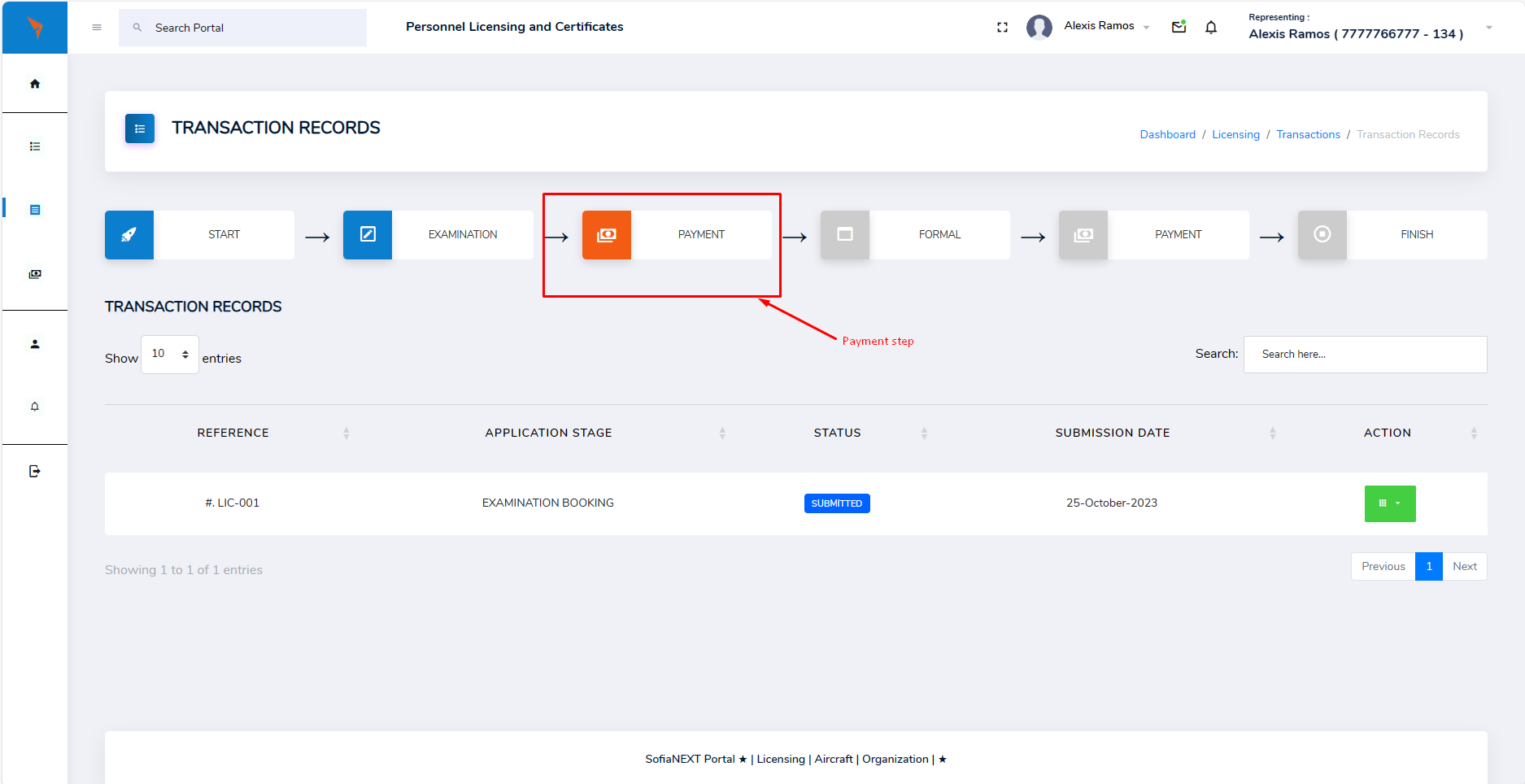
Click the Payments step to view the Payment Page. In this page you can see the details of the payment. Click Request Control Number.
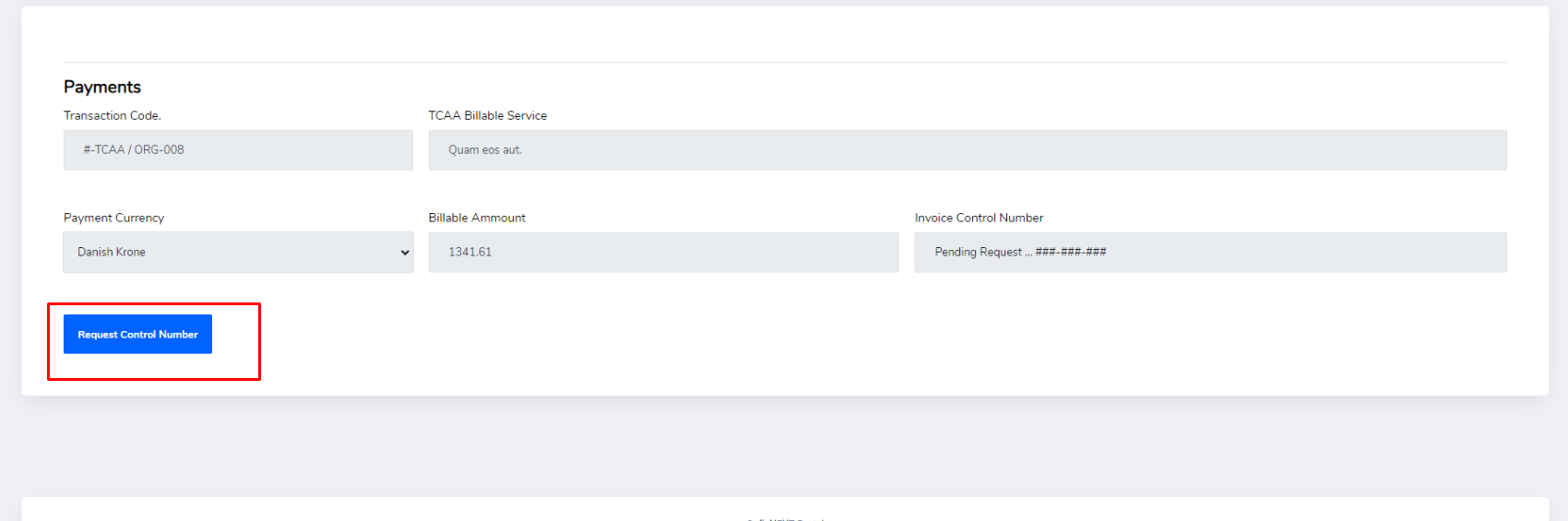
After paying the invoice the page shown below will be displayed. Note the Status of the invoice is Invoice Paid. Click the View Invoice to view the invoice.
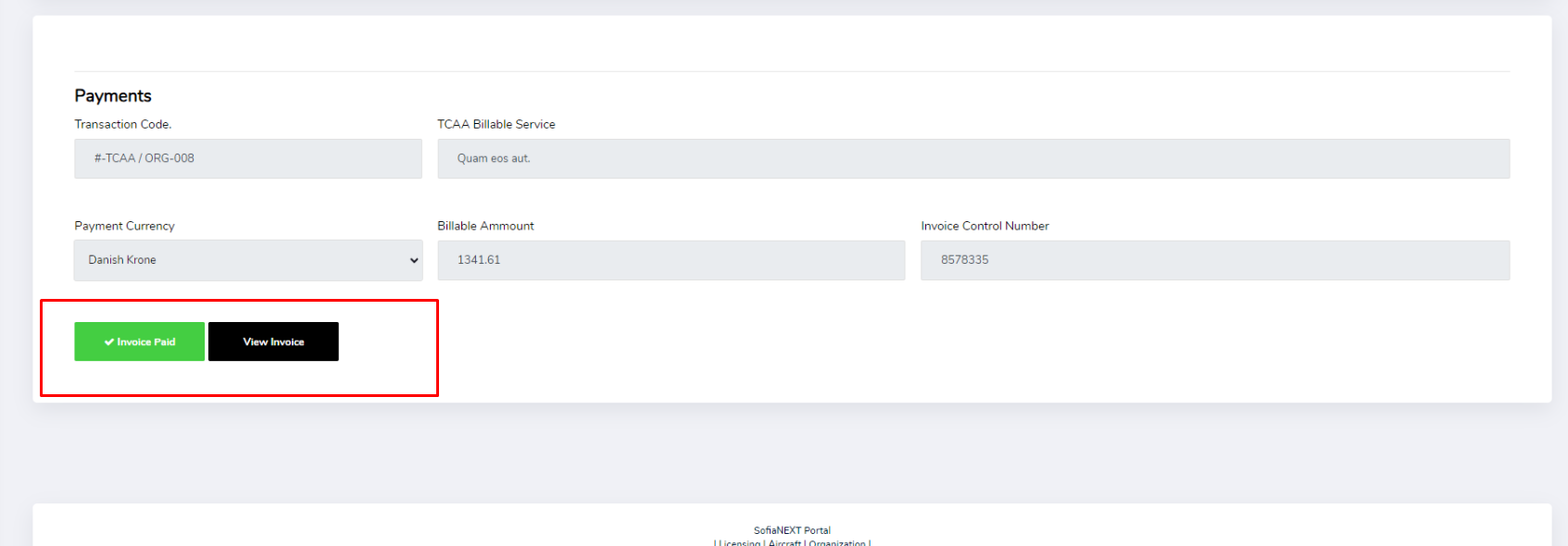
Wait for approval from the authority and proceed to the Next steps.