Permission Settings
Secondary Representatives Permissions can be updated using Departments or just Plain Modules And Services.
note
Only Primary Representative can update permissions. Primary Representative is usually the person who first registered the Organization. Other Primary Representative can be added when needed.
To update permissions:
- Login to the system using a Primary Representative Account.
- Select your Organization as the account you are Representing.
- When prompted to select department, select the one with All access for Primary Representative
Access Permissions Page
- On the Left Navigation Bar, under Settings, Click permissions. (See the image below for reference)
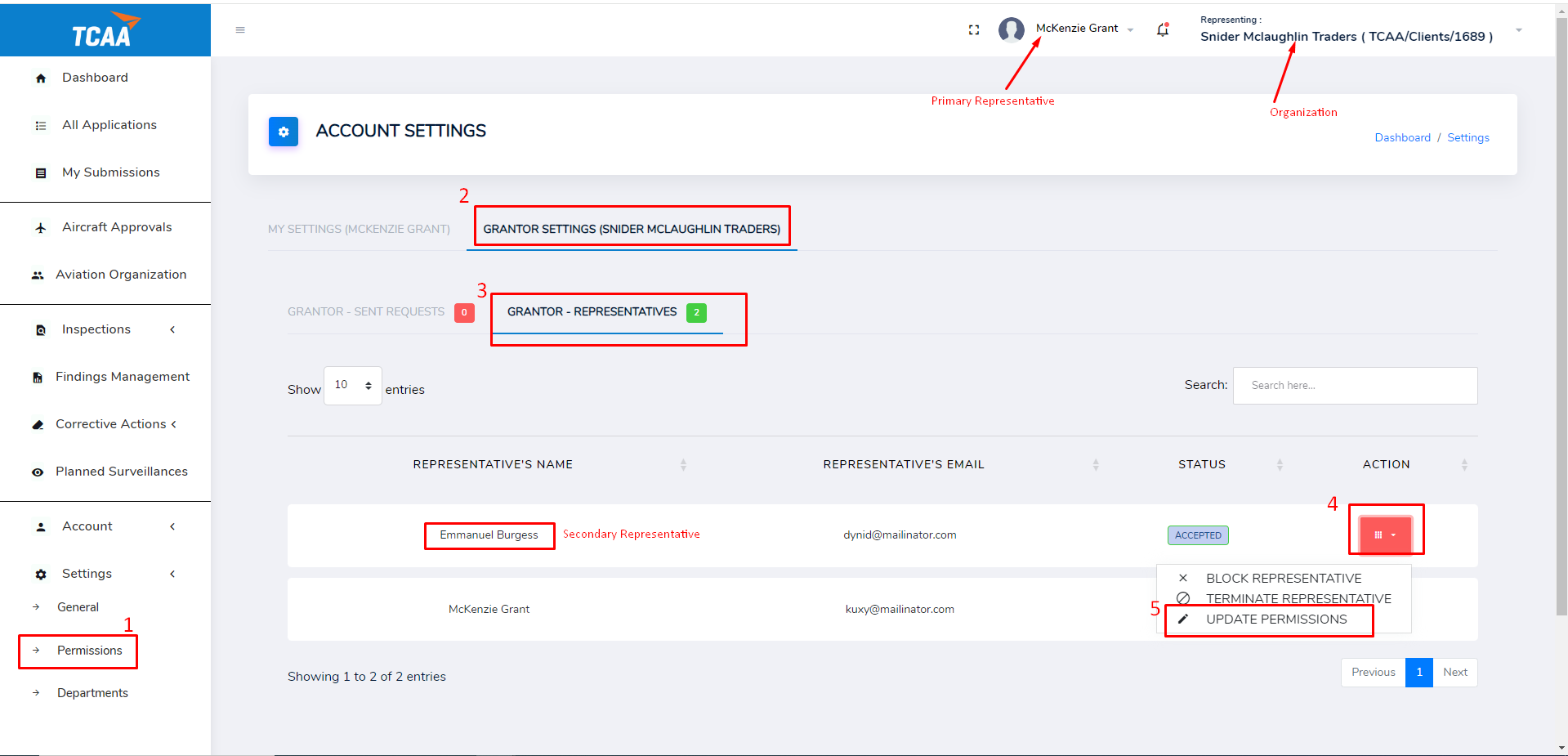
- Click Grantor Settings.
- Click Grantor Representatives. (Here, you can see all the Representatives of the Organization).
- Locate the secondary representative you want to update his/ her permissions. Click the button under action to view more options.
- Click Update Permissions
Updating Secondary Representative Permissions using Departments
- On Clicking Update Permissions from Access Permissions Page, a similar page as the one shown below is displayed. Use this page to delegate modules and services access to secondary representative.
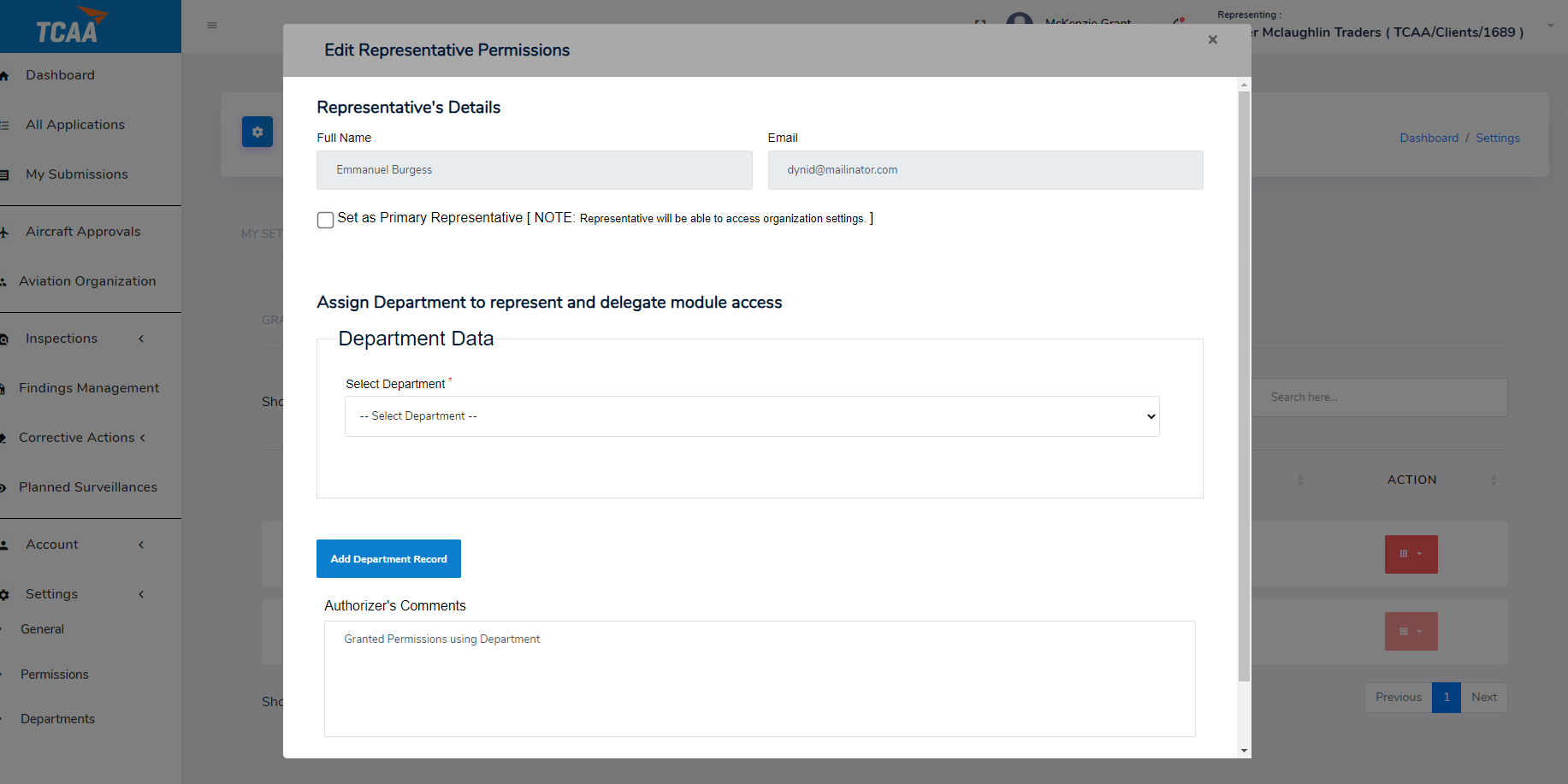
note
If you tick Set as Primary Representative checkbox, the representaive will be able to edit other representative permissions.
- Select the Department you want to assign. ALL the modules and services in the department are assigned to the representative. More Services can be added in the department by editing the department in the Departments section on the left.
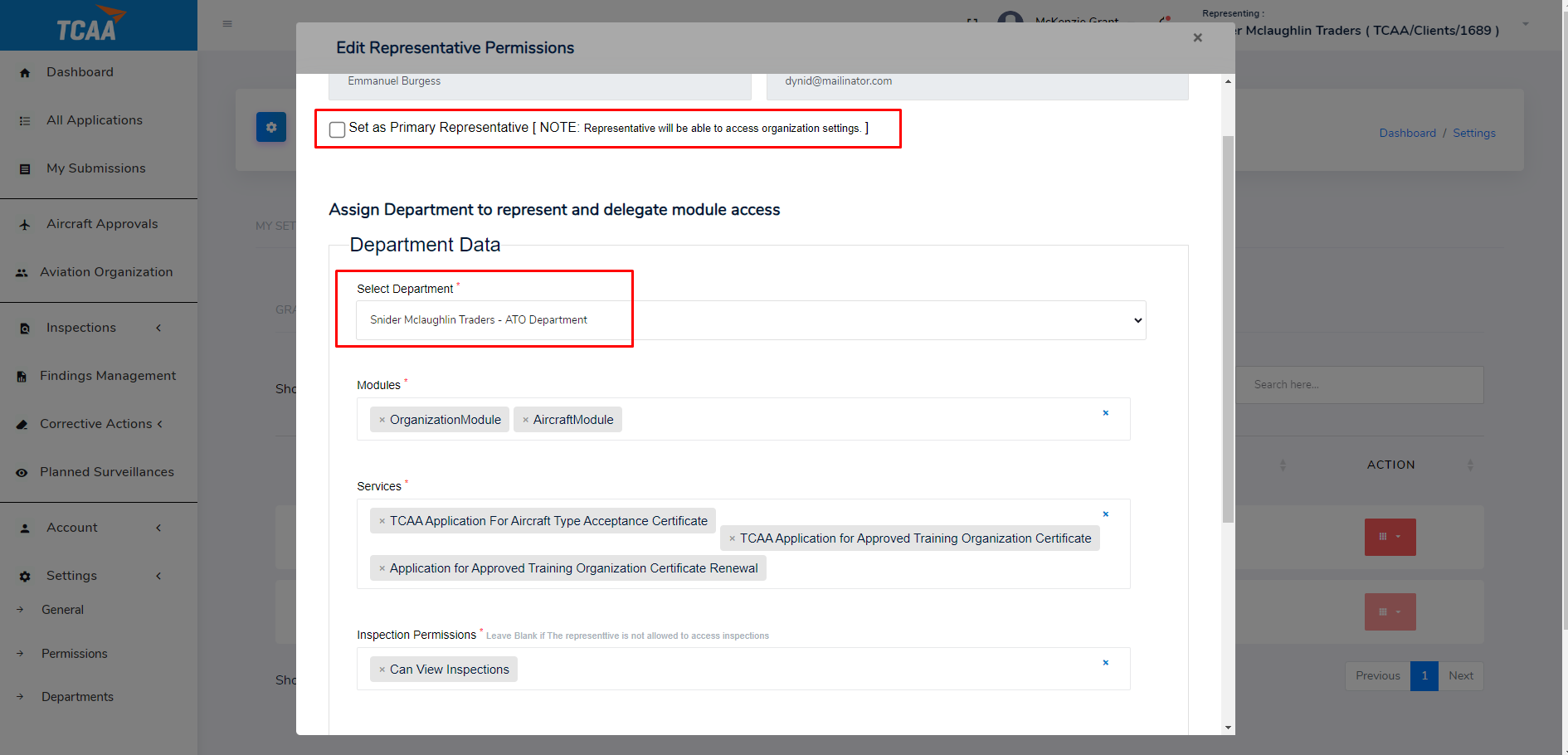
- Provide a short comment in Authorizer's Comments
- Click Update Permissions to save changes.
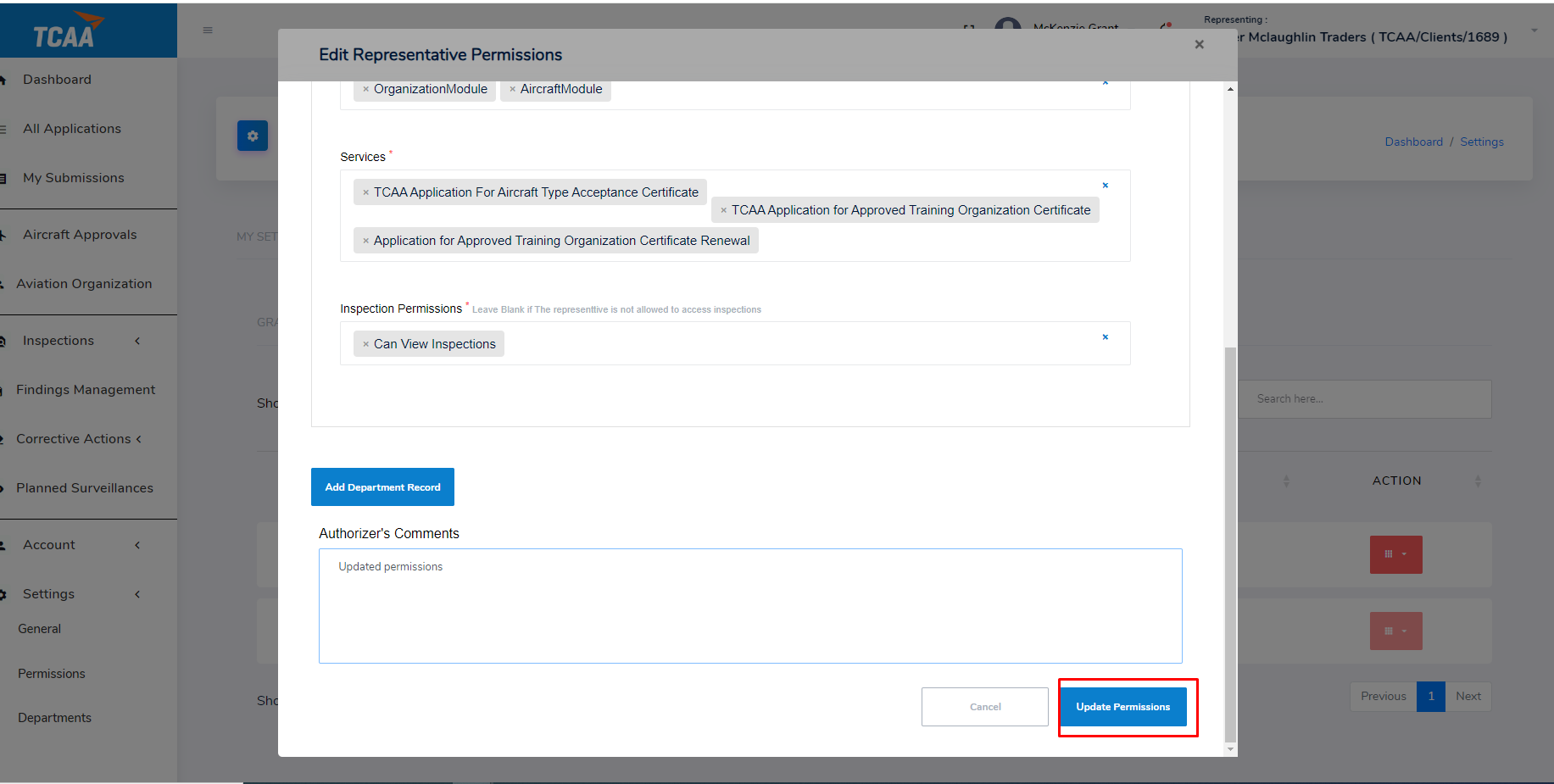
- You have successfully updated permissions. The edited representative can now login to see services granted acess to.
Updating Secondary Representative Permissions using plain Module and Services
- On Clicking Update Permissions from Access Permissions Page, a similar page as the one shown below is displayed. Use this page to delegate modules and services access to secondary representative.
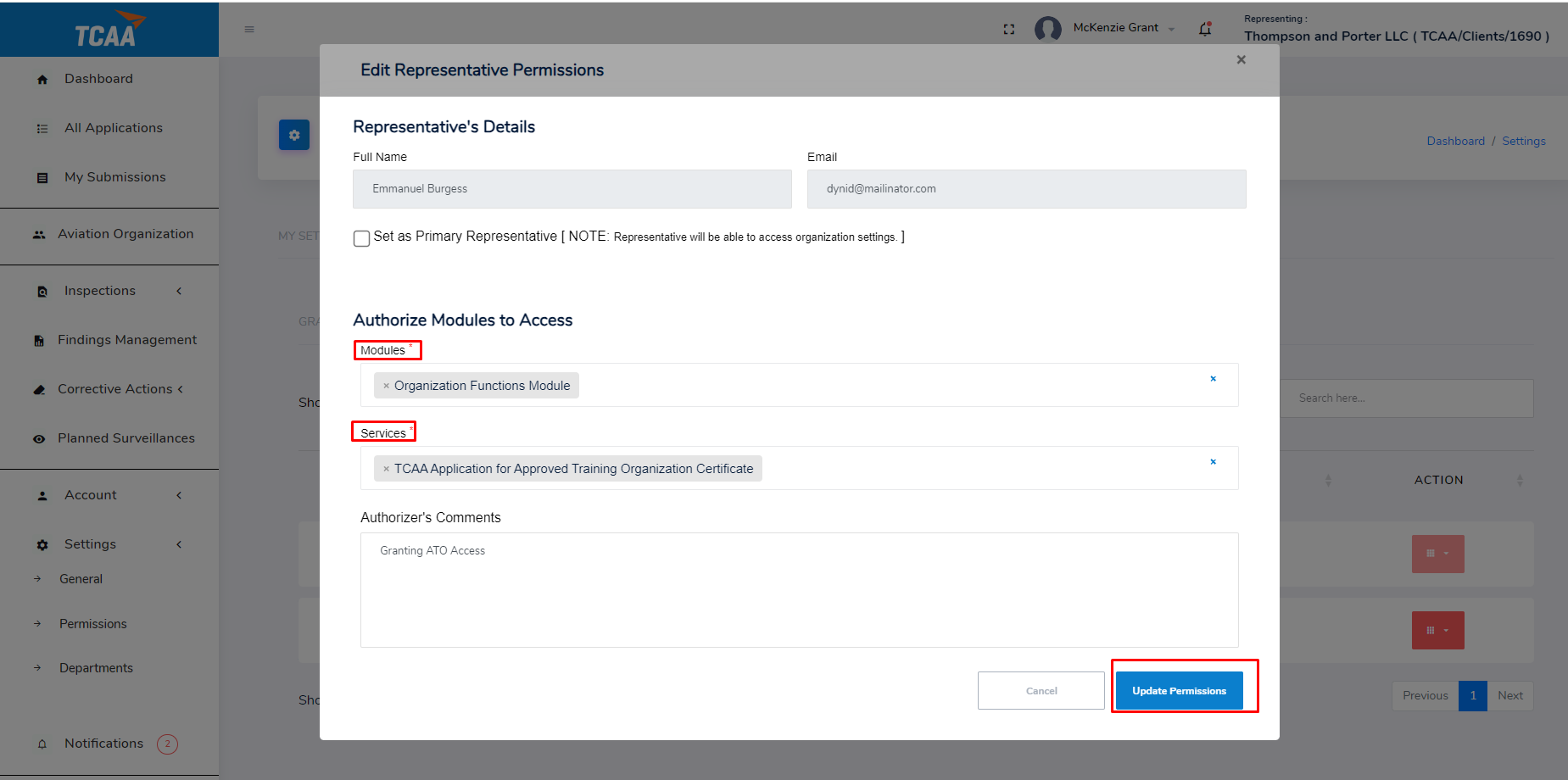
note
If you tick Set as Primary Representative checkbox, the representaive will be able to edit other representative permissions.
- Select the modules and services granting access to the secondary representative.
- Provide a short comment in Authorizer's Comments
- Click Update Permissions to save the changes
- You have successfully updated permissions.